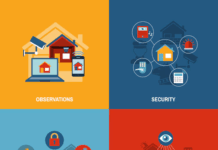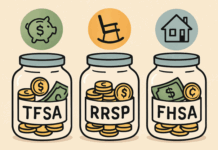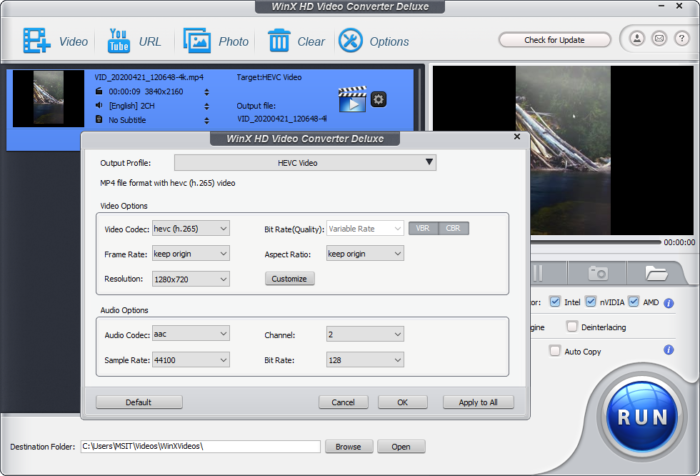It is not a rare case that you are startled by a notification popup window showing “The file(s) you are trying to attach exceed the 25MB attachment size limit” when you try to drop a video file to the email. Generally, the commonly used email services only allow you to add attachment less than 25MB. Although some business email servers provide a higher option, 50MB is the maximum unless you purchase the extra huge attachment feature.
Many people face challenges when they need to transfer, share, or send a recording to their email due to the large size of the video document. Of course, these days, video quality is improving. However, its size is also growing. Email-like platforms and web-based media sites have some restrictions on video size. So how can we compress a video for easy transfer and share?
Email Large Videos Using Cloud Services
If you want to send large video files, cloud services are good choice if both you and your friend can easily access to the service. Dropbox, Google Drive, One Drive, and other similar cloud services make it easy to share large video files. First, upload a video file to another cloud service with an account, and then share the link generated by email with your friend or family. For those who cannot, or just do not like cloud, they can choose to reduce the video file size before attaching it to the email.
Video Compression Software Is Recommended
Compressing the video in zip file only helps you reduce the size in a few KB. It is kind of a useless attempt. The best way to shrink email video file size is to convert videos, especially HD / 4K videos, with a larger size than the email attachment limit into the best video codecs and formats.
There are many online video compressors we can choose. They are useful in some degree for videos less than 400MB, which is the general limitation of most online video compressors. In addition, the Internet speed is very important to upload and download the compressed video.
In this case, you can use some free video compression software that is beneficial for compressing and converting 4K / HD / SD videos into MP4, AVI, and WMV for email reading at fast speed with good quality maintained. WinX Video Converter is one of the tools that assists you to compress video file size for email without any cost.
Compress Video for Email with Free WinX Video Converter
Compressing video is a feature searched by thousands of people on Google every month. WinX Video Converter software helps you shrink and convert video achieving consistency between video size, quality, and processing speed. You can trim the size of video in either MP4, MKV, AVI, HEVC, or MOV standard video formats, or other lesser-known formats like YUV, OGM, etc. In addition, it is available for Windows, as well as Macs.
WinX Video Converter is one of the fastest tools to reduce video size. In addition, the claims are explicit as they are powered by Intel, AMD, and Nvidia hardware-accelerated GPUs. So, now bring your big 4K video files and compress them for you to send to your email.
Complete Guide to Compress Video File Size for Email
If you are pondering how to compress video file size with WinX Video Converter? Here is a brief step-by-step tutorial.
Step 1. Open WinX Video Converter on the computer after the installation, and import the target video file by clicking the “+ Video” button, or directly drag the file and throw to the main UI. You can also import numerous videos at a time.
Step 2. Now, select the output format you want to use for your video. WinX Video Converter has over 400 output formats to choose from to convert.
Step 3. Then, compress the video. Once you have clicked the gear icon, a popup parameter will appear. You can adjust video resolution, codec, frame rate, audio sample rate, bit rate, etc. However, it is not recommended to change the parameters (except resolution), or you may end up making your video even worse.
Optional: If you want to make small changes to a video while compressing or converting, you do not need to do it in a dedicated video editor. The process can be simplified with the internal editing tools of WinX Video Converter, such as trimming, cropping, merging photos, adding captions, and more.
Step 4. Once you have completed the tweaking, it is time to export the compressed file. Click the “Run” button to begin compressing the video. Rescaling can take a few minutes, so be patient.
Additional Information About Videos for Email Sending
Video file size: Most of the email servers limit the video file size to 25MB for sending. Therefore, you should reduce the file size to 25MB or smaller.
Video codec and format: MP4 is suggested to be sent by email for its best compatibility with any devices and platforms. Regarding video codec, HEVC is better in compression rate while H.264 is better in compatibility. You can choose either one according to your needs.
Video resolution: There is no limitation on video resolution sending by email. However, UHD video is not recommended since an HEVC 4K video in one minute can take over 400MB spaces.
Find a Home-Based Business to Start-Up >>> Hundreds of Business Listings.