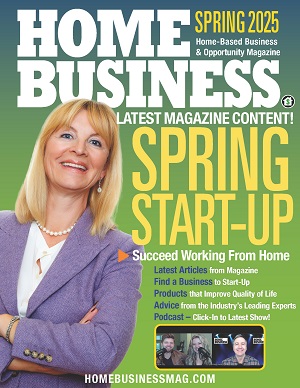It’s the little things that make the daily workflow of a small business more efficient. Things you don’t even notice that you’re doing. Identify the habits that form the fabric of your day, and you’ll be surprised how easily you can optimize them. Make something that you do thirty times a day take half as long, and you’ll soon find you have a lot more time to dedicate to the meaty stuff that defines the ethos, rather than the housekeeping, of your home business.
One of these habits is the humble Google search. Internet search is already an undervalued godsend: you have a vast library of information and resources in your computer or handheld, more or less for free, and it returns results in an instant.
What takes notably more than an instant is the filtering of those results. Google returns sometimes thousands of results that may contain the answer to your question (although most people don’t click past the first page). But Google is not (quite) human: it’s not an assistant that can figure out exactly what you want.
You have to spend several minutes scanning your search results, identifying the most likely webpage to contain the information you need, and then loading it and skimming through to get your answer. It’s still quicker than having to visit your own private library of Babel and chase up and down ladders for the appropriate volume, but you could do better.
How? By learning those Google search functions that aren’t intuitive. Anyone can spot a box, type a question in, and deal with the fallout. But Google knows that we all want faster, so they’ve added a number of functions that enable you to power up your search and make that most casual of professional habits more efficient.
What Google does for you
Some of these, the search giants take care of at their end. For example, they provide ‘cards’ on certain topics, such as businesses, so that if you search for a company the results may include an at-a-glance dossier of the information Google thinks you may need. You’ve seen similar results when you’ve searched for a public figure or TV show.
And of course they have simpler tricks, such as figuring out what you mean when you misspell every word in your search query, or you search for something ambiguous like ‘panda.’ Did you mean the animal, the car, or the software? Google will usually make sense of your demand using the other words in your search query, and your personal history.
What you can do for yourself
That stuff’s helpful, but it still puts the responsibility on Google to ‘read your mind.’ Powering up your own search requires the learning of a handful of shortcuts, or instructions.
For example, a very helpful way of searching for results on a specific website is to search site:[insert URL]. If you wanted to search for productivity tips on this site, for example, your query would be productivity tips site:homebusinessmag.com. You could also add speech marks around the phrase “productivity tips” to let Google know it’s a phrase and not two single elements you’re looking for.
You can find hidden or deleted information by accessing Google’s database of ‘cached’ websites. These are snapshots of websites that are taken from time to time and which can be referred to even if the original website is down. Just search cache:[website URL]. Using filetype:[file extension] i.e. filetype:pdf will return results of just that type of file.
And adding a minus sign in front of a search term ensures that the results will not include that word, for example: “productivity tips” –mindfulness will return articles that give you productivity tips that don’t relate to mindfulness.
But there are also more straightforward ways to filter your results, even if you can’t remember all the shortcuts. Few people take advantage of the dropdown option menus at the top of the results page, but they can actually be super-useful. These menus change a little when you tab between website, news, image, and video results. Click Tools under the toolbar to the right make the menus visible.
On a general search, these menus give you the option to filter the country your results should be from and the timeframe within which they appeared online (for example, if you only want to see news stories that have been published in the last seven days). With video search, you can narrow your results down by duration, quality, source, and more. With image search, you can even filter by color.
You can imagine how much time these hacks will save you when you use a combo of them for every search you make. And this is just a glimpse at what you can do: there are cheats for almost any kind of search you can imagine. This new infographic from NetCredit offers a thorough glance at what’s available.
Find a Home-Based Business to Start-Up >>> Hundreds of Business Listings.