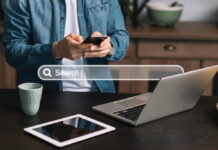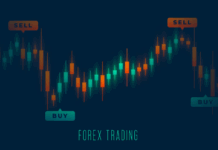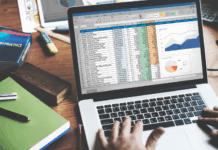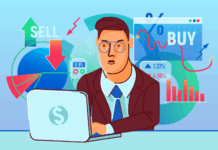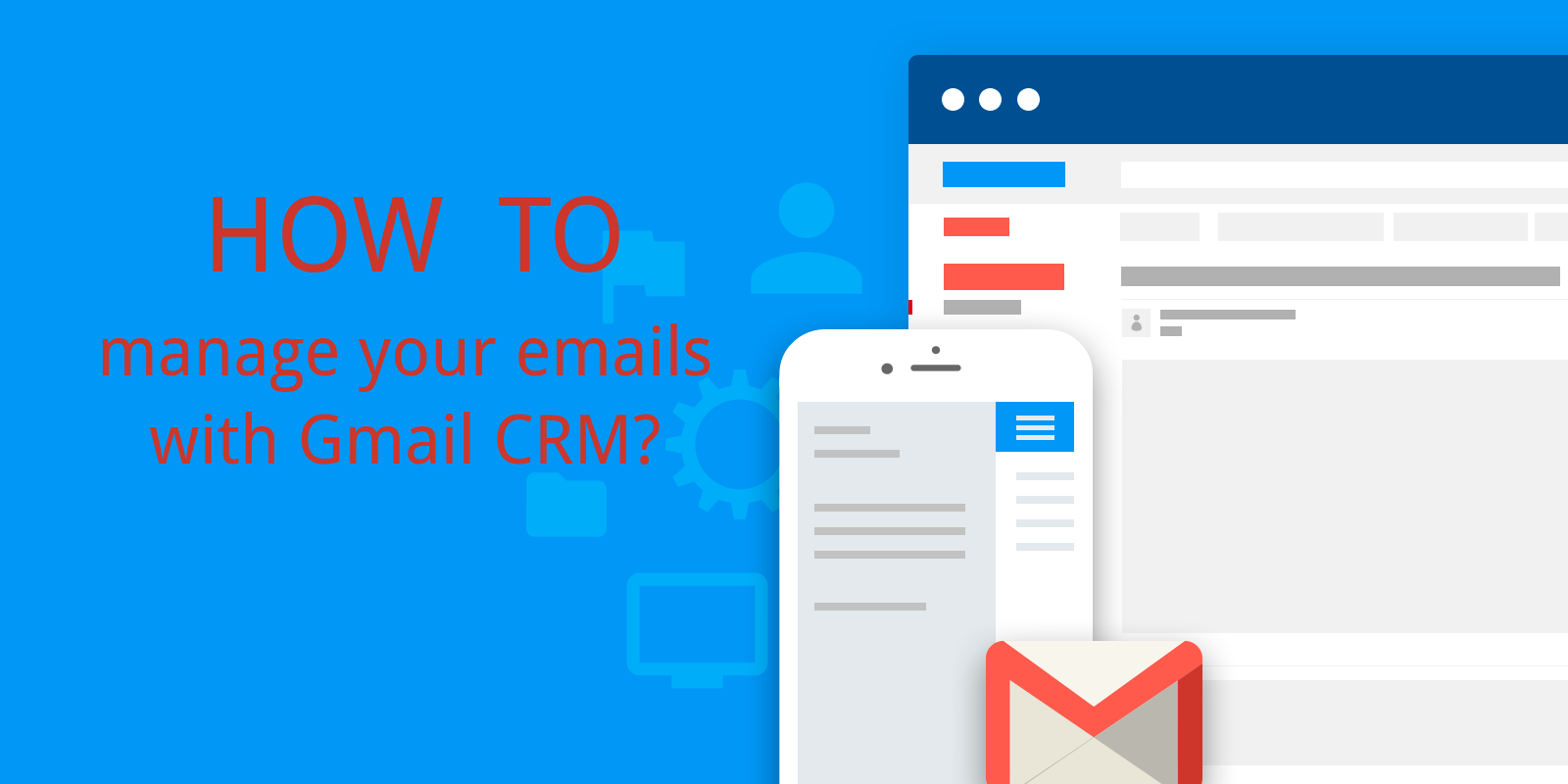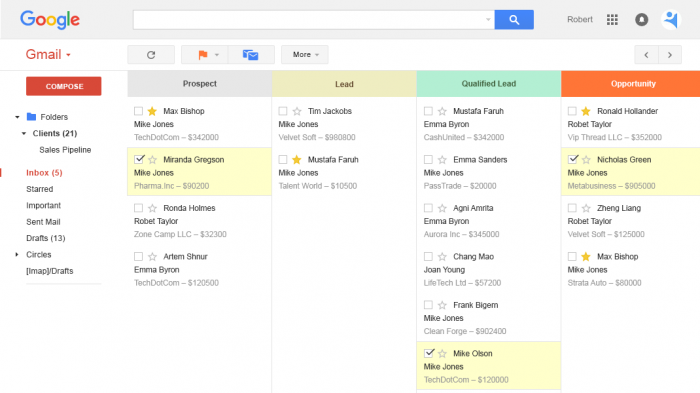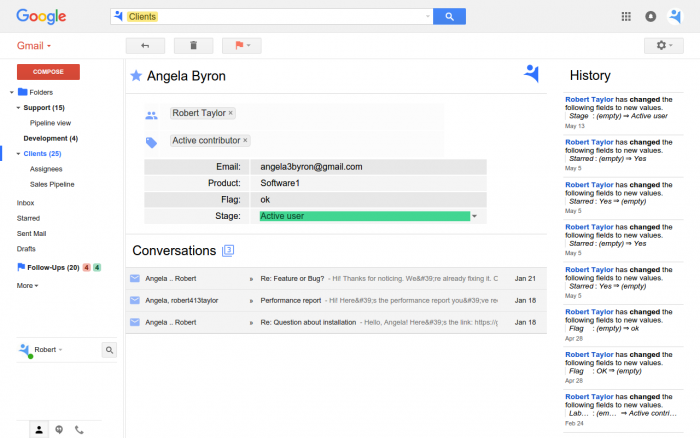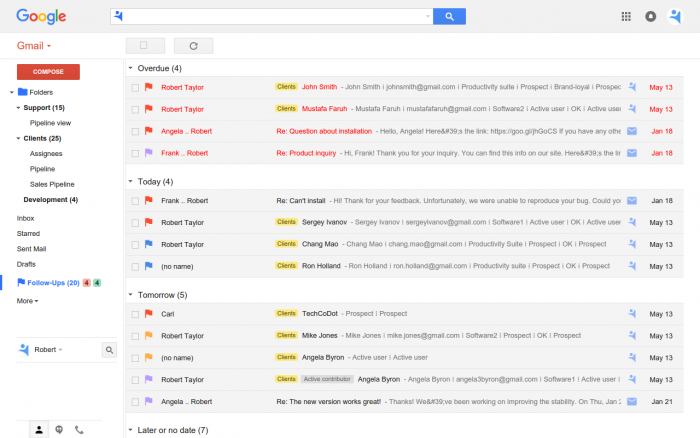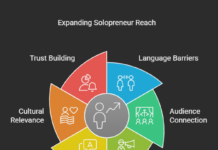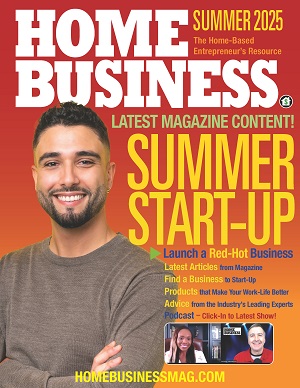Gmail, one of the world’s top mailing services, has over a billion active users as of today. Many things have made Gmail such an attractive service. Gmail is reliable, gives a ton of free inbox space, handles attachments, and has a bunch of small but useful features. But once you start using Gmail more actively for your business, managing emails and contacts becomes a little overwhelming. You might read an email, get distracted, forget that you needed to reply and eventually never open that email again. Despite a great search, you might not always find the email you’re looking for. And Gmail can show you a portion of the sender’s profile, but you still can’t remember who that person is!
There’s a way to get a better grip over Gmail and your email conversations. NetHunt CRM can help you organize emails in Gmail and manage emails more effectively.
What is NetHunt CRM
NetHunt is a Gmail CRM for your inbox. CRM stands for customer relationship management and it’s a system used for managing interactions with clients, provide them with a better client support, and use client data for occasional marketing activities. It’s heavily Gmail- and email-focused, letting you also organize Gmail and become more productive in your business.
Create records
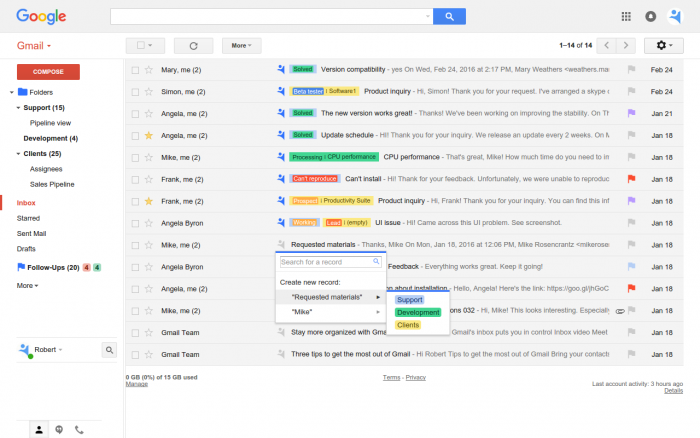
This way you can store everything associated with a particular person, deal or an activity inside a record. Considering the “CRM for inbox” part of NetHunt, the records can later be grouped into a pipeline, dashboard or generally represent a process, relevant to your activity. For example, if you have stages in your process (as in sales), you can group records and emails by lead, opportunity, negotiating status and other stages you have.
Create email rules
So, you’ve created a record and added an email to it. But when you receive new messages in new threads you’d probably want to add them to the same record to keep all correspondence under one record. You can do so manually each time a new message arrives, but there’s a way to automate this process and reduce the possibility of a mistake.
Another tip on how to organize inbox with NetHunt is to create an automated email rules. Inside a record, you can enter an email address to arrange so that every email from it would be automatically linked to that record. This is especially useful for organizing the communication with a single person. However, in case you communicate with several people from the same company and they share a company domain name, you can set a rule to link every incoming email using not the whole address, but only its domain part.
Set follow-ups
Gmail has a number of ways to mark a message for different purposes. For example, you can star a message if it’s important and you’d like to get back to it later. The starred messages are grouped separately in Gmail, so you can access them all from the left side menu. However, the star bears no context or due dates. It’s just that – a mark.
In NetHunt CRM you can use follow-up reminders to mark emails or records for later reference or to-do actions. You can place color-coded flags to distinguish one message from the others. For example, if it’s a message which needs an action from you, place a red flag; for a message which requires an action from a different person (e.g. you’ve given him a task), place a blue flag.
Additionally, follow-ups can have dates set for them. For example, you can quickly set a follow-up to one of the preset dates (for today, tomorrow, next week, etc) or set a custom date from the calendar. NetHunt CRM for Gmail groups follow-ups by due dates, so you can see them in the order of importance. Follow-ups in red (with an expired due date) will be listed on top of others.
Find a Home-Based Business to Start-Up >>> Hundreds of Business Listings.