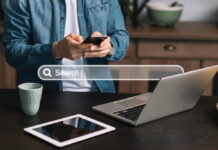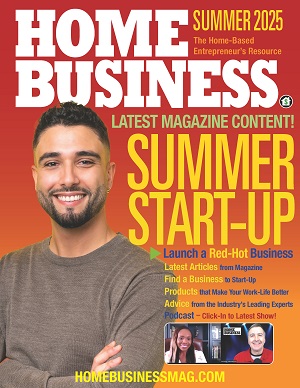There’s no getting around it. As more and more employees are delegated to working from home, there is a need to develop a whole new range of skills that will support new technologies and practices for collaboration, time-management, and productivity. Many people were tossed into the work-from-home transition without preparation for making the most of this new normal. For instance, remote collaboration via Google Hangouts, Microsoft Teams, Skype, Zoom, or other video conferencing platforms is now required by 73% of our workforce for inter-team and interdepartmental collaboration.
Working at home and video conferencing reduce commute and travel costs for the employee. It is estimated that the average savings per year, per employee, are around $2,000 to $7,000. Interest in video conferencing technology has increased by around 120% in 2020. At the same time, the stress levels connected with successfully navigating these new technologies are also increasing.
Now that the communication software and apps have been successfully downloaded or rolled-out to employees, there are ways to make the most of both formal and informal work meetings that happen via video calls (like FaceTime) and video conferencing (like Zoom). It is important to not only understand these technologies but also to embrace them. And this is the difference between an awkward video conference and a victorious one.
Since everyone’s home/work environment and video conferencing set-up are different, instead of knowing what to do for an outstanding session, it is far better to know what not to do. Here are some tips on how you can make the most of video communications with coworkers and management while working from home.
Avoid these 5 things that can ruin work-related video calls.
1. Loud or distracting external noise
During a video meeting, it is important to control any background noise from inside your home office or noises that may be drifting in from the street. Don’t rely on the mute button to silence your microphone, as it is better to silence your environment before the meeting starts. Some quiet noises are unavoidable. But even the slightest noise can be exaggerated when the room is empty or filled with hard surfaces. To avoid cavernous or echoing noises, make sure your office has plenty of soft surfaces like upholstery, carpeting, drapes, and area rugs with padding for hard floors.
If you live in a noisy, urban environment that may feature the roar of ambulances, trucks, and/or airplanes, you may want to consider some way to soundproof your home office. This can be easily accomplished with acoustic panels that will not only reduce the loudness of noise but also increase the quality of your voice. Acoustic panels will absorb loud noise and prevent it from reverberating. Don’t neglect the sounds that filter in from room windows. Install thick and heavy noise-reducing drapes or window inserts which are clear panels mounted on the interior-side of existing windows to block out noise.
Finally, a quality directional microphone is the key to picking up the sound of your voice, which is coming from only one direction. Directional microphones are used in hearing aids and sound recording studios, but you can find quality products at consumer prices from most big box electronic stores.
2. A bad internet connection
Beware of inexpensive internet plans that may fail you during an important work conference call. An unstable internet or Wi-Fi connection is often caused by having a low bandwidth in a densely packed neighborhood. If your internet service provider gives you access to both 2.4GHz and 5GHz, use the 5G connection which is best for both downloading and streaming. Both of these computer processes are used during video conference calls.
If your internet continuously connects and disconnects, it can be a problem with the internet cables, router, modem, or network issues on the ISP side. Occasionally, tighten internet cables and if you’re experiencing connection problems, try to run diagnostics and/or a reboot before the group meeting starts. You may also want to consider upgrading your router to the latest Wi-Fi standards. The latest release of WiFi 6 features the following:
- Higher data rates
- Increased capacity
- Performance in environments with many connected devices
- Improved power efficiency
A low bandwidth during video calls can reduce the quality of both the video and the sound. You may experience the dreaded “frozen” screen, which is a delay between transmissions. Make sure your internet plan has sufficient bandwidth for HD video calls. It is estimated that a video conference call on Skype will require a minimum of 300kbps for uploading and downloading, 500kbps for video calls, and around 700 MB of data per hour for a 1:1 video call. Use these numbers as a baseline to determine how much data and bandwidth allocation you may need for high-quality video conferencing.
3. Interference from nature – pets, pests, and weather
There’s no other way to conduct a professional video conference call — when it comes to pets and children, they should be out of the office, if at all possible. You don’t have to search long to find hilarious videos of employees being upended by pets, pests, or children during a video call. While these may be funny after the fact, they are always disruptive and can prevent a smooth and productive meeting.
Make sure children and pets have all their needs met before the call, so they won’t be scratching at the door to go outside or grab a snack. Another way to keep pets from interrupting work calls is to stick with your ‘leaving for work routine’. Even though you are at home, treat your pets as if you are at work, instead. Give them attention, feeding, and a walk before you start your at-home workday, then separate yourself from your pet during a few of your working hours by closing the door.
Pests can also be annoying and distracting during work video calls. The problem is that a spider or cockroach popping out at the wrong time may scare you. This can result in a variety of unflattering movements or facial distortions. The only way to survive one of these ‘zoom bombing’ events is to be mentally prepared to stay calm and give the matter an appropriate level of attention. Instead of constantly slapping at a house fly you need to get rid of, already be prepared to lose that battle and simply stay focused on the work at hand.
4. A bad setup and poor lighting
Here we would like to give you some tips on how to avoid a bad video setup that can cast you in a poor light (literally). But first, make sure your desk and chair are ergonomically correct and comfortable, so you don’t look like you’re in pain during a meeting. While everyone is happy not having to fully dress for success while working at home, it may be a better idea to dress neatly, no matter what you’re wearing. Your video conference call will be a forever testimony of how you conducted yourself during this time. It’s better to err on being overly-prepared than to be sloppy during a video conference call.
Here are some do’s and don’t to make sure your home has the best lighting and your camera has the best angle for the video conferencing.
- Set up your space to minimize clutter and distractions. Clean up the area around you and for work, keep personal items off camera.
- The camera should be near eye-level, not below (which is unflattering). This way, when you’re looking at the camera, it appears as if you’re looking at the person speaking.
- Remove any backlighting that can cause glare or sunbursts on the computer screen. All lighting should be from directly from the front or from the side — and plenty of natural is recommended.
- If you don’t have time to clean up your work area, consider a virtual background which is a static wallpaper that acts as a temporary background while on call.
- Know when and how to turn your audio off and on. If a sudden loud noise occurs in the background or if you have to react to a child that needs your attention, turn off sound or video.
- On a video call, you are more visible than during an in-person meeting. Take a little time to apply light makeup, fix your hair, and dress for the occasion in light-colored clothes.
Before you start a video conference call, check your mic and camera, your background and environment, and set multiple light sources that are coming from above or from the side of your position. Overhead lighting tends to cast unflattering shadows on the face.
5. Eliminate personal phone call interruptions
It only takes one group member to disrupt progress with a personal phone call. Make sure your mobile phone is muted and out of view, so it’s not distracting. You also want to avoid your coworkers from hearing your notifications go off, and it prevents you from being tempted to take a look. Muting your phone prevents the speaker from being interrupted and having to repeat themselves. The meeting will flow efficiently and properly if everyone mutes their phone during the meeting.
Don’t forget to mute your computer or laptop sounds as well. This includes scheduled alarms or incoming mail notifications. The best way to conduct video conference calls is when a moderator takes the responsibility to remind everyone to mute phones and silence background noises. On some apps, the moderator has mute-control over everyone on the call. When someone wishes to speak, there is a way to signal it to the moderator who can put you in the queue to speak next.
If you follow these 5 steps before and/or during your work video conference calls, everyone will have a better meeting, and you won’t have to suffer a regrettable at-home work experience.
Find a Home-Based Business to Start-Up >>> Hundreds of Business Listings.