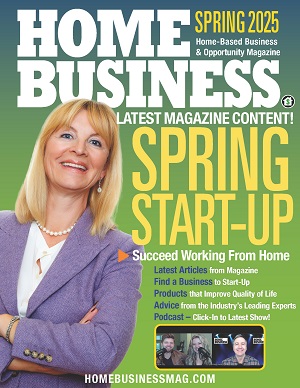Home networking is usually a haphazard affair. Your router placement may have been dictated more by where your ISP could get hooked up than the best location.
As more people are home during the COVID-19 pandemic, I’ve heard many complain about the slowness of their network. Now there may be more than one person working from home, along with students using the network for distance learning. It’s easy to see why we are noticing slowness on our computer networks. What can we adopt from business networking to supercharge your home network?
What Can We Learn from Business Networking?
When I first started working in information technology, a home network was almost unheard of. Businesses with lots of employees could afford to set up computer networks to allow individuals and teams to collaborate efficiently. However, networks remained too complex and expensive for most homes.
We can take away three main concerns from business networking that will address the most critical aspects: security, stability, and speed.
Security: Protect Your Resources
Security is probably the most critical aspect of networking in the business world. Not only are we trying to protect sensitive data, we need to protect devices from viruses and malicious software that use infected machines to attack and infect other computers and devices.
Enable Wireless Security
The days of leaving your wireless network without a password are over. Wireless routers now default to encrypting and password-protecting your Wi-Fi. This is critical so you know which devices are allowed to connect to your network.
You will want to ensure your network is using WPA2 wireless security. WPA2 is now the most common encryption scheme used for wireless networking and is considered the most secure. Set a complex password for your network, and only give the password to your network to people whose devices you trust. I would even recommend only giving the Wi-Fi password to people who live in your house.
Make Your Guests Be Guests
Most routers now also have an option to enable a guest network. If you frequently have different people accessing your Wi-Fi, you will want to enable and secure the guest network option. The guest network allows you to provide Internet access to visitors without allowing their devices onto the same network as all of your devices, protecting you from malicious software that could be on those devices you have no control over.
If your router becomes so busy it reaches its processing limit, Internet traffic from your devices is processed with a higher priority than guest network traffic. This means your devices will have their requests for data from the Internet fulfilled before requests from guest devices.
You NEED Security Software
In the good old days of dial-up Internet access, you could make an argument that a software firewall and malicious software scanner weren’t necessary in addition to an antivirus program. These days, you realistically must have a full security suite on any computer you connect to the Internet.
As more of our lives have moved online: social media, banking, investing, shopping, and even our healthcare records, it is important to protect ourselves. We cannot afford to let viruses, keyloggers, and data miners to take over our computers and gain access to our entire lives.
There are many legitimate security suites available. Nearly any well-known brand will provide excellent protection. Computer geeks like myself have personal preferences based on old grudges, good experiences, and even research into performance and effectiveness.
If you are unsure about which option is best for you, ask a computer-savvy friend what they use on their system. These programs are not cheap but are much less expensive than trying to recover data from and clean an infected system. And spending weeks or months repairing damage to your finances or reputation from your personal accounts being compromised is even more expensive.

Keep Your Work Separate from Your Play
If your home network is being used by an employee for another company, they should have a dedicated computer for that role.
Most companies have a policy that their computers cannot be used by employees for personal use. This is not to inconvenience their employees, but because personal use is much different than work. When you are browsing the Internet for personal reasons, you are more likely to accidentally land on a malicious web site by mistyping a URL or following a link from a search engine that leads somewhere you do not want to be.
It is great that during the COVID-19 pandemic, many companies are allowing employees to work from home to reduce exposure to the virus. Make sure to follow the guidelines they put in place for use of their equipment.
Stability: Having a Reliable Connection
Stability and reliability are hallmarks of a good business network. There can be problems on business computer networks, but generally fewer than we experience on our home networks.
If you are consistently having problems, especially during video calls, here are some actions you can take to minimize these.
Minimize Wireless Devices
Wi-Fi is super convenient. All you have to do is type in your network’s password and you’re off to the Internet. (If you don’t have a password on yours, you may want to re-read the first part of this article.) However, the more wireless devices on your network, the slower your Wi-Fi will become due to devices trying to “talk” at the same time and the way communication between the router and devices is handled.
Using ethernet cables to connect devices provides a much more stable network connection than wireless. Ethernet is not susceptible to interference from home appliances or the neighbor’s wireless network. Wired connections are also processed differently, reducing the load on the processor handling the wireless traffic and effectively eliminating the chance of two devices interfering with each other’s requests.
In my home, I use ethernet cables to attach stationary devices to our network whenever possible. Our router is near the TV in our living room, so I use ethernet cables to connect our video game consoles, streaming devices, and our network-attached storage device. These 6 devices are now removed from the wireless network and perform reliably. I nearly never have to deal with buffering while streaming a video compared to watching on Wi-Fi devices.
If you have one location you usually work in your home, I recommend running an ethernet cable to that spot to provide your work the most reliable network connection possible. This is especially important if your workspace is near the limit of the wireless network’s range. Even businesses that give employees laptops so they can move around the office for meetings usually provide a docking station for use at each individual’s desk that is connected to ethernet.
Ethernet cables are also relatively cheap. For a few dollars, you can connect a nearby device to your router with minimal hassle and expense.
Embrace Newer Technologies
Large offices use a technique called “mesh” for setting up their wireless networks. This differs from most home networks because it requires multiple wireless access points whose ranges overlap so that all areas of the office have reliable Wi-Fi coverage. Many home networks only have the central router that provides Wi-Fi coverage.
There are many companies producing systems that provide a mesh kit for home use. Mesh kits generally come with a central router and at least one additional satellite device to expand the range. These newer mesh Wi-Fi systems are much improved over older Wi-Fi repeaters because they have dedicated wireless band(s) for communication between the devices and a separate band for requests from your wireless devices.
This option is good for homes where you cannot safely run ethernet cables your desired area or if you are renting your home and cannot drill into walls to pull cable.
One drawback to leveraging new technology is cost. These mesh systems perform well and increase reliability but cost two or more times the price of a standard home router. As new wireless technologies emerge, they will be incorporated into home networking as well.
Stabilize Your Network’s Power
After living in a rural area and providing networking and troubleshooting services to rural residents, I learned the importance of uninterruptible power supplies (UPS) for home networks. These are surge protectors with a built-in battery to provide power in case of blackouts and brownouts.
Brownouts happened in the country where the voltage would drop, causing a dimming of the lights, some appliances to turn off, and computers to crash. Electronics running with diminished voltage can be damaged by the lack of power, and many times when full power comes flooding back you are at risk of damaging the devices from a power surge if they are not protected.
Not everyone is affected by brownouts, but by adding a UPS to your network, you can maintain network connectivity, and even Internet service during power loss if your provider’s equipment also has backup power sources. If you are affected by brownouts, a UPS can increase the reliability of your network and reduce damage to your technology devices.
If you have added multiple network switches or additional mesh nodes, those will also need to be connected to their own battery power for devices connected to those to continue functioning.

Speed: Maximize Your Network’s Performance
In the time since I graduated from college, wired ethernet speed increase by a factor of 100, from 10 Mbps to 1,000 Mbps. At the same time, we’ve gone from large desktop computers with enormous monitors to light laptops with screens with more visible space than those enormous monitors.
Part of the motivation for that move was the introduction of wireless networks. No longer do you need to be locked in to just one location to do your work, you can move around your home as your mood and activities require.
Implement Changes Systematically
Implementing the suggestions above should have helped increase the speed of your network:
- Secure your network so only your devices are using your network.
- When applicable, connect devices to your network via ethernet instead of wireless.
- Add mesh nodes to expand wireless coverage for more stability.
However, your network may still need some extra help. After all, if your family switched from using the network for a few hours in the evening to doing network-intensive activities all day, these changes may not have been enough.
Purchase New Hardware If Needed
The slowest part of your Internet connection is the link between your home network and your ISP. This connection is managed by your home router. If your router is more than a handful of years old and you are having speed issues, you will want to upgrade your router.
When we had to replace our router a few years ago, it became obvious as we greatly increased the number of devices on our network. We went from 2 or 3 devices using the network at once to 5 computers that were almost constantly in use, with the potential for 4 smartphones, a video game console, a tablet, and a streaming device to jump in at any time.
The instant I installed the new router, the speed difference was evident without upgrading to a higher speed with our ISP. A few months later, when our ISP bumped up the bandwidth for our plan, we were able to take advantage of it immediately.
Make the Most of Your Network
If you’re noticing reliability or speed problems on your network, I hope you can use this article to make an improvement plan. Whether the cause of your frustration is more people on the network, more network-intensive activities, or just a frustrating tendency for your wireless to drop out on you, there are things you can do to make your network better.
Take advantage of these lessons from business networking, and supercharge your home network!
Find a Home-Based Business to Start-Up >>> Hundreds of Business Listings.