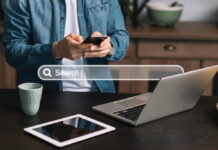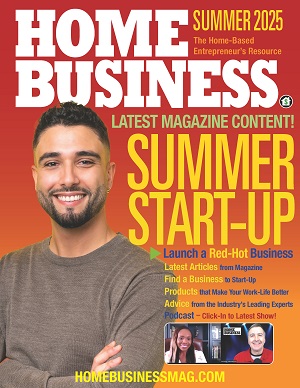If you delete unnecessary files from your Mac by moving them to the Trash folder and emptying it, the data still can be restored with the help of special software. To get rid of the files permanently, you should use the Secure Empty Trash option. It encrypts the erased data so that no one will ever get access to it.
When your Mac runs out of disk space it starts running slow. To be able to install new apps and download large files you need to free a few gigabytes. You can select the files you won’t need anymore in the Downloads folder, clean your browser history and send these items to the Trash folder.
However, this way you won’t delete any files. You’ll only mark them as the ones that are chosen to be removed. You’ll be able to restore them and move them to any other folder. They will still be clogging your Mac’s memory and decreasing its productivity.
To dispose of these items for good, you’ll need to empty the trash:
- Click the Trashcan icon on the Dock and keep holding it.
- Select the Empty Trash option in the pop-up menu.
An alternative way to do it is:
- Open any Finder window.
- Hold down both the Shift and the Command keys.
- Push Delete.
This way, the unnecessary files will be erased from the memory and you’ll get more free disk space.
How to enhance your privacy when disposing of unnecessary files
Even after you empty the trash, removed items can be restored with the help of disk recovery software. Next time your device needs disk space, they will be destroyed. Before that, they will be kept on the hard drive. This safety measure was introduced in case you erase by mistake some useful documents.
But sometimes we need to erase certain information for good, with no possibility of restoring. This might happen with private messages, provocative photos, unwanted contacts, financial reports. To cater to your privacy, Apple developers have introduced the Secure Empty Trash option.
It takes slightly more time than just emptying the trash, but you can sleep safe after doing it:
- Click the Trashcan icon on the Dock and keep holding it.
- Click on the trash icon while holding down the Command key. The Empty Trash option will transform into Secure Empty Trash. Click on it.
As an alternative, you may open any Finder window and click on the menu. There, push the Secure Empty Trash button.
However, if you use OS X Mac El Capitan, the algorithm will be different. The developers wanted to avoid the unnecessary wear and tear that the Secure Empty Trash option caused for hard drives and SSDs. For this, the Empty Trash option won’t transform to Secure Empty Trash. Instead, the Delete Immediately option was introduced. You’ll see this button when you click any item in the Trash bin.
Another solution for OS X Mac El Capitan is to highlight the files you want to dispose of and push the CMD + OPTION + DELETE keys simultaneously. Then, press Delete in the pop-up window.
After the procedure is finished, the deleted files will be overwritten as meaningless data. Even if someone deliberately restores them, it won’t be possible to decrypt and use them against you. Make sure you run this procedure before selling, donating, or lending your computer to anyone.
Technically, it might be possible to decrypt the data even after you apply the Secure Empty Trash feature. But this will require a high-profile hacker who normally works for governments or international criminal structures. They might detect and read the electromagnetic “ghosts” of the deleted items — but they are extremely unlikely to target a regular user unless you are a billionaire or a mighty opposition politician.
How to automate the process
The process of manually selecting the unnecessary items and deleting them either with or without the possibility of restoring might be quite time-consuming. To automate this procedure, you may want to choose the Secure Empty Trash option as your default behavior:
- Go to the Finder.
- Open the Finder menu.
- Go to the Preferences.
- Tick Empty Trash Securely.
This way, each time you empty the trash bin no items can be restored later. So please be twice as careful in order not to delete the necessary information.
Another way to optimize the cleaning process is to install specialized software — such as MacKeeper, for example. This app will run a deep scan of your device, detect the junk files in all the locations, and get rid of them. It will uninstall useless programs and plugins by not just removing them to the Trash but also emptying the trash bin. Before erasing anything, MacKeeper will ask for your approval and confirmation. All your private data and system files remain intact. The pricing for MacKeepers starts with €4.95 per month.
Automated scanning is much more efficient than manually selecting unwanted items. It will help you find duplicates, temporary files, useless traces of the apps you don’t need anymore, and many other elements that you might fail to detect yourself.
If you have enough free disk space but just want to get rid of sensitive data, you might try to use Stellar Wipe Mac that costs $40. It permanently erases data from your files, folders, messengers, and browsers. In a single step you’ll be able to empty all of your hard drive. Otherwise, the settings of the app are flexible, so you can mark only the data stored in particular areas.
If you use an SSD Mac, you might enable FileVault 2. HDD Macs run slower with it. FileVault 2 is an encryption system that protects all your data as long as the computer is shut down.
Conclusion
Just moving the unnecessary files to the Trash bin isn’t enough to erase them completely from your Mac’s memory. To free up disk space, you will need to empty the trash manually. To prevent the erased items from being restored, you should use the Secure Empty Trash option (if you wish, you may set this process as your default preference). According to BCA IT, you can automate the procedure by using specialized software, such as MacKeeper, Stellar Wipe Mac, or any other similar app. When the trash is emptied and there is enough free disk space, the productivity of your Mac will increase and it won’t slow down anymore.
Find a Home-Based Business to Start-Up >>> Hundreds of Business Listings.