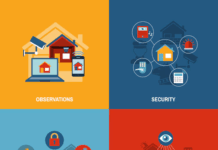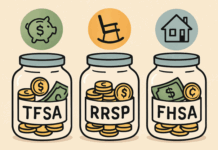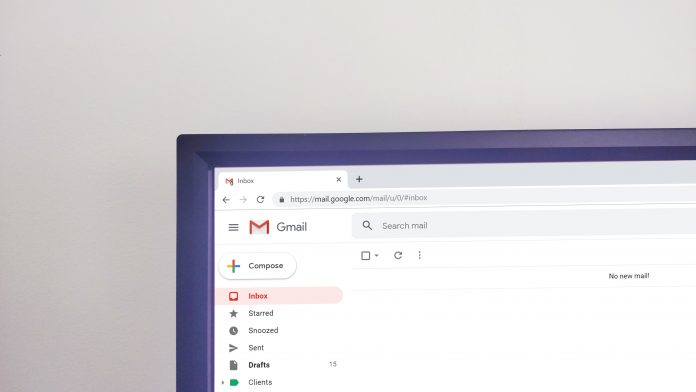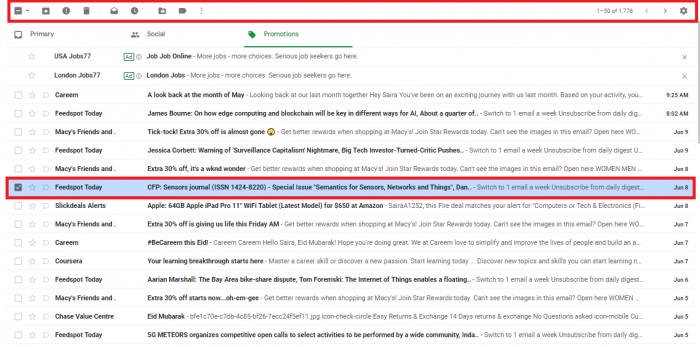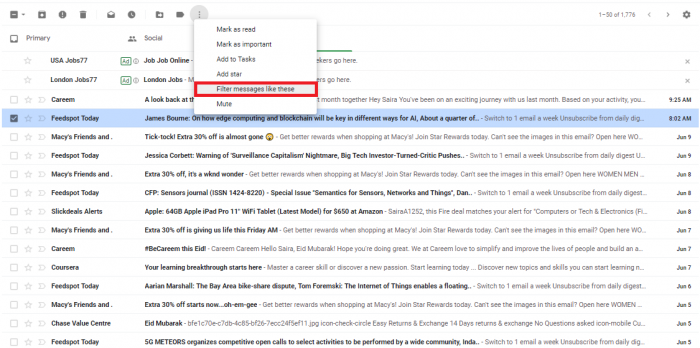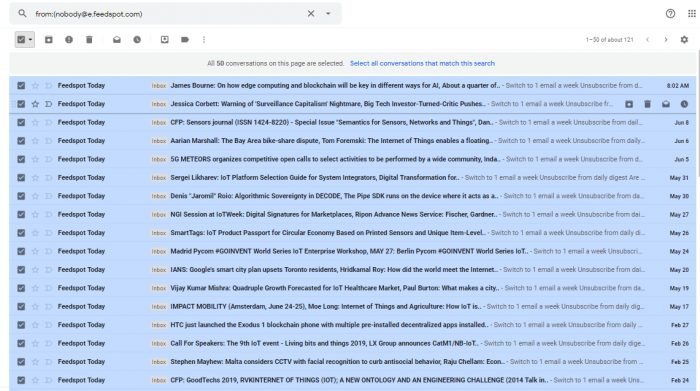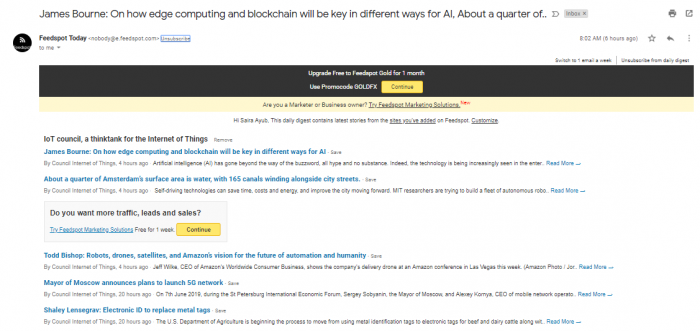We all receive a number of emails daily which we don’t care to open. In my case, I have subscribed to numerous platforms that keep on informing me about their new happenings. To be honest, I only subscribed to them because I needed to read or have urgent access to something. I would guess this is the case for most people. These unnecessary emails, newsletters and other messages are eating up our storage, because of which we have to buy extra storage to meet our needs. The default storage provided by Gmail is more than necessary. It is just our laziness and lack of email management which makes us spend extra bucks. We have created this article to guide you on how to effectively clear out your Gmail storage, which will save you money and help you get organized.
Here are five easy steps to do it:
1. Identify Unnecessary Emails:
Identifying unnecessary emails is the most basic step. For example, I receive emails from a business school because I once checked out their courses and subscribed to the email notifications. Since then I’ve received emails from them which I don’t bother to read because I don’t need them anymore. Identify all the unimportant email subscriptions and old emails which are not of significant importance to you. Draft a list of the subscribers or channels from which you don’t want to hear from anymore and find the emails which are no longer of importance to you and delete the unwanted messages.
2. Filter Out the Emails with Shortcuts:
Many of us are not aware of the shortcuts that Gmail provides us with. In order to get rid of the emails from a particular source, just select any one email from the subscriber or another sender.
After selecting that particular email, look for an icon with three vertical dots. It is present in the upper bar with Settings, Delete, Archives, and other options. Upon clicking on it, a drop-down menu will appear. Click on this vertical three dots icon and select the option “Filter messages like these.”
The selected option will find all the emails from that particular sender. Select all the emails at once or select manually if you want to keep a few emails. Now you have freed up a great load of space. Do the same for other unnecessary email messages.
3. Unsubscribe to Never Receive Promotional Emails:
Now that you have cleared up a great space and don’t want to get it messed up with unnecessary emails, unsubscribe from all the channels you’re not interested in. Open the email. There should be an option to unsubscribe in grey. Click on it to unsubscribe so that unnecessary information doesn’t occupy the space in your mailbox.
4. Utilize Google’s Filters:
Surely we all want to do something about those unread emails. Sometimes we miss important emails because we just can’t spot them in the pile of unread messages. This is why Google provides us with several filter options.
I have created a few folders on Gmail to keep constantly posted on the new emails coming to those folders. It keeps me from missing any important messages.
The most amazing thing that Google offers is that you can set a filter which allows you to automatically mark certain emails as read without even deleting them. I use this practice for online bills like Uber, Netflix, Amazon, etc.
Click on the three-dot icon, followed by the option “Filter messages like these”. Select the option “Create filter” and then check the “Mark as Read” filter. If you have various unread emails in your email box, then you can also select the option “Also apply for the matching conversations”. Click on the “Create filter” to set an automated filter for all the emails which you want to mark as read without reading and deleting them.
5. Clear the Trash Every Now and Then:
No matter how often we clean our email inbox, the data will stay in your trash box for awhile before disappearing forever. Clear your trash out periodically. The emails are just sitting there and eating up space. Get rid of them because they are of no use to you there.
I hope the article has been of great help for clearing and managing your Gmail account. These solutions can help you build a great level of expertise. Stay tuned to find a solution to other highly technical problems that you may face in the future. Visit here to get yourself a reliable internet connection to stay informed at all times.
Find a Home-Based Business to Start-Up >>> Hundreds of Business Listings.