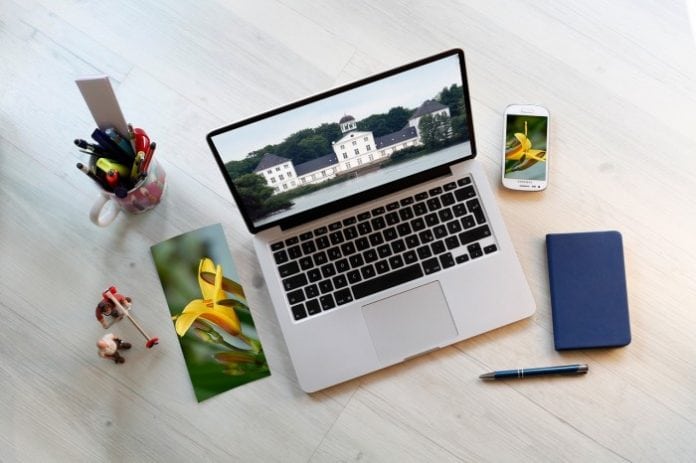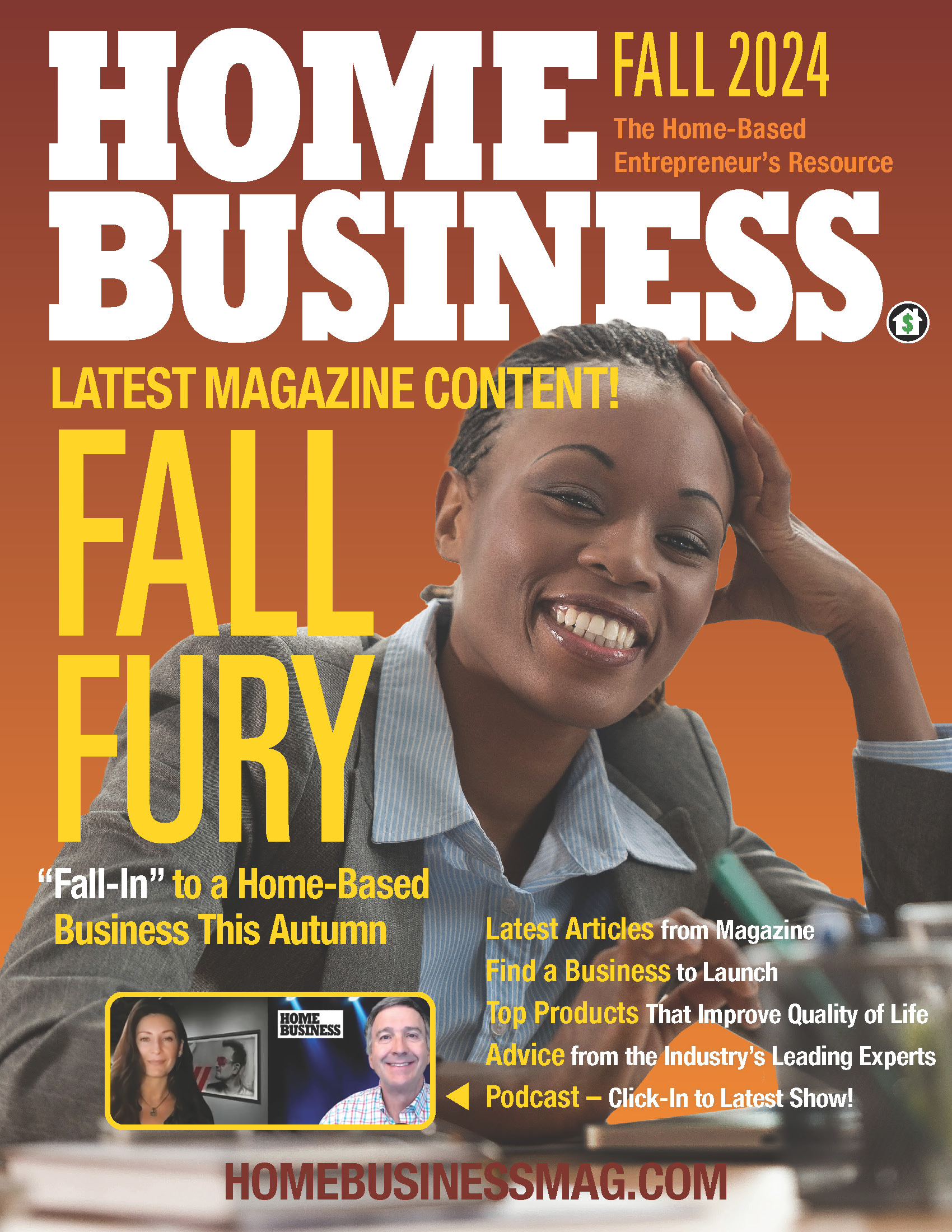Using dust-covered commanding combinations is not cool anymore; there’s a way to enhance your user experience with the help of revolutionary apps that will ultimately transform your perception of the use of Mac’s input devices!
Customization of Mac Input Devices
If you wish to become best friends with your keyboards, magic mouses, magic trackpads and give them a new life with awe-inspiring shortcuts and dynamic key sequences, then you might want to entertain the idea of powering them with an appropriate tool. There could be so much more room for maneuvers on your trackpad; it’s almost criminal not to try and create it! Presumably, you are not using your accessories even to the five percent of their real functional capacity. Imagine having numerous talents and only being recognized for one or two of them. It’s not a good look; even unfair in some sense of the word. You deal with Mac products regularly but also avoid using all of the proposed functions because of their complexity and elaboration. Using your devices to their full potential is way easier than mastering the advanced features.
App for Changing Device Performance
Diversify your arsenal of moves with applications like BetterTouchTool. This marvelous app will breathe new life into your gadgets! Let’s take a Macbook for illustration. It’s designed to give you a movement carte blanche! Satisfying navigation is key to the pleasant working experience, and that’s why you need to upgrade the array of options it can implement. Improving the range of capabilities will help you perform even the most complicated commands with a few finger motions.
Such a change will save you a lot of precious time. Working efficiently and doing it with style and grace would greatly dilute the boring, grey and dull hours at the office or home. Mix it up and come up with signature combos that will grant you access to the most used apps, popular bookmarks, relevant pages and frequently visited sites and programs in a few seconds. The BetterTouchTool is versatile and packed with features!
BetterTouchTool has you covered on:
- MacBook Trackpad
- BTT Remote
- Magic Mouse and Magic Trackpad
- Apple Remote
- Touch Bar settings
- Normal mouse gestures and buttons
Guide to Creating New Gestures
Platform popularity and a respectable amount of trial days means you have no excuse not to expand the activity of your apparatus. The app is easy to download, and you would only have to drag the icon to the app folder. After the loading process is over, you can get into the action. You must visit the preferences tab to get into the gist of things; that’s where you will be able to train your magic tricks. The main menu shouldn’t scare you. It’s not that crowded with sliders and buttons. As we are determined to modify our devices, we can get straight to the point by selecting a subject of change. Your options will be displayed on top of the window. You need to decide what exactly you want to modify. After picking a device, you need to slide a little bit down and click on the grey button that says “create new gesture”. Nothing troublesome, yes?
Lower your eyes a bit to discover a window that suggests you to choose a gesture and pick an action for the gesture to call for. There are so many options that you will finally realize how limited your past contacts with devices were; how much there is for you to explore and learn. You are free to experiment with your fingers and their sliding on the surface. Setting a middle click is a go-to option for beginners. Try coming up with a multi-finger combo for it. Anything MacOS is capable of is suggested to you. You will run out of ideas before you run out of combinations and gestures; that is a given. The procedure for other devices goes by the same outline. The whole revitalization process with BetterTouchTool will absorb your attention and smarten you up about the machine you are using.