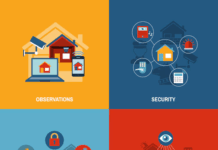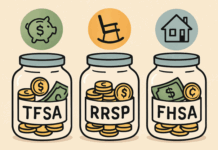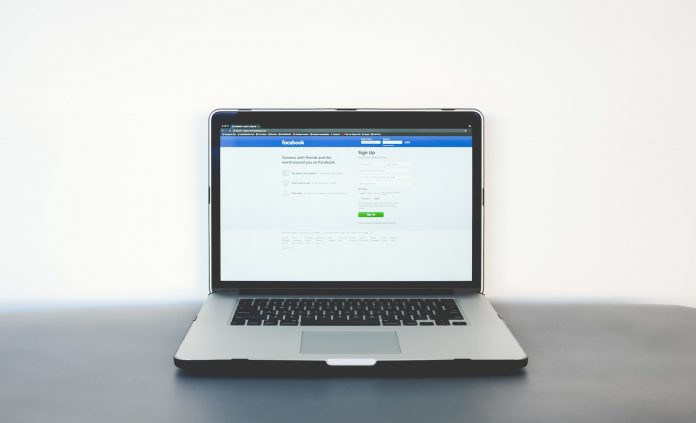Building up a business of your own means identifying every channel that you can use to get your messages out and help people find your products.
Facebook Shops is the latest opportunity to do this, but is it worth the time to set it up? Here’s why you need to try selling on the world’s biggest social media platform and how to get set up.
Why Sell on Facebook Shops
With 2.6 billion customers, Facebook certainly has value for raising awareness of your brand and products, especially as three quarters of users check in daily.
Even more significantly, 78% of American shoppers have found retail products while on Facebook, so it makes sense to enable them to buy those products there and then. If they can’t buy your products, will they buy your competitor’s?
Another reason to consider Facebook Shops is that it represents a simpler and more cost-effective way of getting an ecommerce presence for small businesses that don’t already have one.
Setting up an online shop on your own website can be costly and complicated to manage, which may be why only ⅓ of specialty independent retailers have an ecommerce-enabled website.
Even if you do already have the ability to sell your products through your own site, Facebook Shops is an additional shop window with the potential for a lot more passing traffic, especially if you have already done the hard work of building up your brand’s existing presence on there.
With lower transaction fees than Amazon or eBay and an easy onboarding process, there’s lots of reasons to give Facebook Shops a go.
How to Get Started
The place to start your journey towards selling is with your existing Facebook brand page, where you should be able to find a Shop tab. You may need to edit your page template to the Shopping Template in Edit Page Info if you can’t find that tab.
From there, select to Checkout on Facebook or Instagram so that your customers can buy directly within Facebook without needing to redirect to another platform.
Commerce Manager is Facebook’s tool to let you sell your products and manage orders, so you’ll need to set this up next, which can only be done on a desktop computer as it’s not available on mobile devices.
While you’re getting set up on Commerce Manager, Facebook’s advice is that you try using a test page first so that your real customers aren’t coming across any hiccups as you get to grips with how it works. It’s easy to switch to your actual page when you’re ready to go.
Once you’ve linked your accounts and entered your financial details, it’s time to start filling out your inventory of products on Catalog Manager. There’s two ways to add products on Facebook Shops, either manually or via a data feed if you have more than 50 products and need to update product lines frequently.
When all your catalog is done, you can add similar products or ranges into collections in Commerce Manager. Grouping them in this way helps you to set up your shopfront and you’ll also use them in adverts, so this is an important step.
The last step before going live is to customize how your shop looks, which you can do in Shop Builder, and there’s a variety of template layouts for you to choose from, while you can tweak the color scheme and text to make sure your shop is in line with your brand.
Tips for Selling on Facebook Shops
- Use product names to tease special offers – this will help your products stand out.
- Use your brand voice in product descriptions – your Facebook Shop is an extension of your brand so make sure your customers identify with it.
- Remember that most of your views will come on mobile devices – plan your product images for a mobile-first view.
- Make sure your images are engaging rather than dull stock photos – keep them simple so customers can easily understand what they’re looking at.
- Use Collections Ads to showcase your products on mobiles – Collection Ads come with a variety of eye-catching templates to make your brand and products stand out.
- Use Facebook Insights to track ecommerce activity – you can get reports on sales, views, adds to wishlists, cart adds and checkouts initiated.
- Stay on top of your inventory – if you are managing your inventory manually, be sure to keep it up to date to avoid cancelled orders and negative feedback that can affect the visibility of your Shop.
- Set up email notifications so that you can respond to messages quickly – Facebook recommends responding to queries within two working days. Again, failing to do this can lead to negative feedback.
Facebook Shops offers small businesses the chance to compete with the rest for an audience of billions, so if you want to find out more about how to get started, check out this guide from Headway Capital for more tips and step-by-step instructions.
Find a Home-Based Business to Start-Up >>> Hundreds of Business Listings.