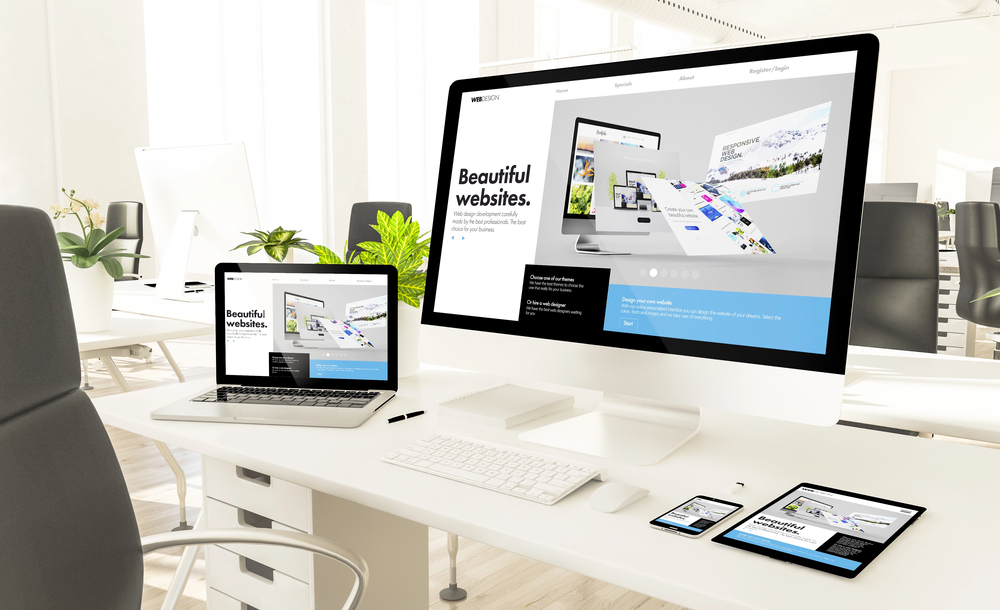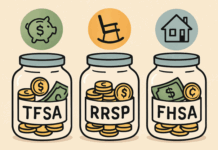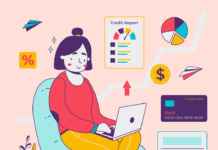Excel is the prime option for spreadsheet creation. Competitors have tried, but no other software can compete with the lofty features of Microsoft Excel.
Creating a budget in Excel is the first step to maintaining professionalism as an independent contractor. Even if you work for another organization, you’ll need your expenses itemized once tax time rolls around.
Here are 7 important things to know when creating a budget in Excel.
1. Track Previous Expenses
Everyone thinks of using their imagination when creating a budget in Excel. But the first thing you want to do is track your previous expenses for the past 18 months.
A year might not show your full cycles of ups and downs so you’ll download your bank statements in Excel for the past year and a half. This shows you a healthy cycle of feast and famine.
You’ll notice heavy periods of spending and other times where you barely spent any money at all. These numbers help you understand where to start once you create your budget.
2. Average Out Expenses
The next thing you need to do is format your expenses by category. As an independent contractor, you want to make sure you’re getting the most deductions possible to offset the fact there are no taxes taken out of your paycheck.
Independent contractors have the option to deduct many of the same expenses as an LLC. If you’re not sure what these are, make sure you visit the IRS website for an updated list of categories on a Schedule C.
A Schedule C is what independent contractors file each year with their tax returns. It is a detailed list of your expenses.
Take the average of your expenses for each of these categories for the past 18 months. This creates your expense budget for the upcoming year.
3. Account for Changes
One important note about averages is that they don’t stand alone. Take a minute to analyze whether or not your averages make sense in the real world.
This step might seem pointless, but if you were off work for a stretch of time in the past year or had a demanding client that you no longer work with, situations like this affect how much you spend.
Instead of trying to get mathematical about your future, use a bit of real-world modeling to determine what the upcoming year will look like. It’s ok to be conservative and overestimate in case your old demanding client comes back or you’re fired from a job or seeking payday loans for unemployed on benefits.
4. Then Add to It
Take your averages, trim according to your real-world situation then add a margin of error. Accounting for your error in budgeting is a big step in creating a budget in Excel.
No accountant or bookkeeper can ever predict the future. Life throws many curveballs that can take you far beyond or far below your budget.
But in most situations, there will only be a slight variation. Usually, this variation is within 10 percent. If you’re using good information to make your budget, you won’t go too far beyond this number unless you have a drastic change in circumstances.
Add this 10 percent to each budget number to be careful about what you set aside. If your budget is simply to recap the year, you don’t need to add anything additional.
5. Rename Categories
One of the biggest inconveniences when creating a budget in Excel using templates is that the categories rarely match those of the IRS. This means you have to redo your budget at the end of each year so that everything matches up.
Go ahead and rename your budget categories in your template before the end of the year. You could skip using the existing templates altogether, but this means you’ll need a healthy knowledge of creating formulas.
Formulas are the tricky part of spreadsheet creation. It’s not an area you want to learn on the fly especially when it relates to your taxes.
With dozens of entries on your budget, you won’t easily catch mistakes caused by formula formatting. Instead, templates offer you a way out.
6. Creating a Budget in Excel for Income
Every expense budget needs a sister budget. That budget, or page, is called income. Track your income for the past 18 months to get the average.
This is less important than income but is still helpful for everyday life. For example, when filling out new applications for loans or credit cards, you’ll need to know your gross income.
Your tax return offers your adjusted gross income, but having your own calculations for gross income can save you in a pinch. It also helps you set goals for the upcoming year if you want to raise prices with a client.
You can track how much you’ve been charging and account for any new expenses you might have in the same document.
7. Monitor Monthly
Your budget is a living document. Many people hate the idea of constantly looking at their money.
After all, there’s nothing you can do about what you need to spend and what you need to save right? Wrong.
You can always cut back on expenses during your downtime. You can also supplement your income by having a plan in place well ahead of being out of work during slow periods.
Creating a Monthly Budget in Excel
Creating a budget in Excel is great for tracking your spending on an annual and monthly basis. The IRS doesn’t care what you spend monthly and will only want annual figures.
But the monthly figures help you track your behavior so you don’t end up without savings at the end of the year. For more information and tips, visit our blog for updates.
Find a Home-Based Business to Start-Up >>> Hundreds of Business Listings.