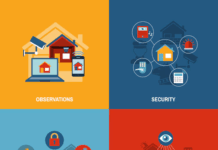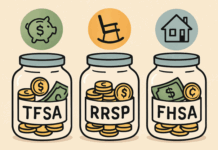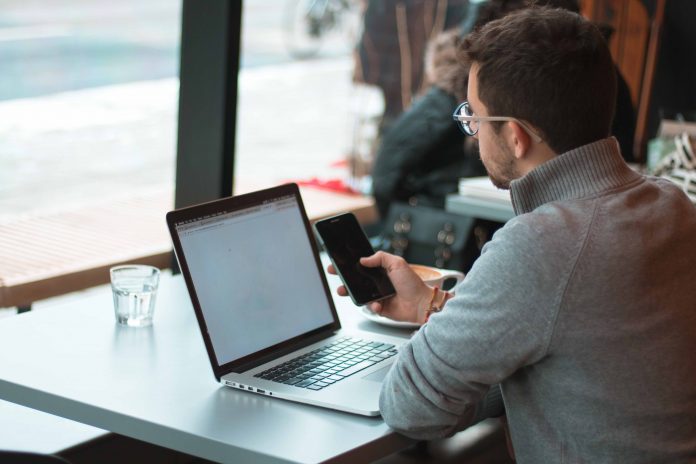We all know the struggle of being tagged in bad or irrelevant photos. You cringe internally when you see an unflattering pic posted. Perhaps you were tagged by someone you don’t know, which lead to unwanted friend requests from strangers.
The problem of spam tags is rising. This practice is done to increase reach and engagement. Businesses or influencers may tag friends or strangers to expand their online presence and connect with target audiences. This can be irritating. Read on to learn how to untag yourself from unwanted posts.
Why It’s Essential to Untag from Certain Posts
Many people don’t fully grasp how serious the issue is. As a business, you don’t want to be tagged at places which will cause customers to question your integrity and authenticity. The photos or videos that you are tagged in speak volumes about your brand. They can serve to emote what your brand’s intentions are even if you weren’t behind the posting. Many don’t realize just how important ethical posts are for gaining organic Instagram followers and expanding a business. When a potential customer visits a business page, they will often scan through tagged photos or videos to gain insight into the company’s operation.
Studying the tagged photos will help them gain a clear perspective on what type of business you’re running. These photos can be tagged by customers, sponsored posts, collaborations, or magazines and influencers raving about your brand and its offerings. A foul political post you would never support may slip through the cracks if you don’t watch what you’re being tagged in. Always ensure that there are only positive tagged posts that align with your brand.
How to Untag
Follow these steps to be free of the tagging chains. Have a look!
- Click on the photo and you will see the other brands or people tagged in the photo.
- If there are multiple brands and irrelevant people tagged, that’s a red flag.
- Go to the post and at the top-right corner, you will find three dots; click on them.
- There will be multiple options, such as report, photo options, copy link, share to, and turn on post notifications.
- Click on the photo option.
- Two options will pop up, “remove me from the post” and “hide from my profile.” If you opt for the hiding option, it will hide the tagged photo but you will still be tagged.
- So, click on “remove me from the post”.
- A pop-up will appear; click on the remove option.
- That’s it!
The post will not be in the tagged photos area and the tag will be removed as well.
The Bottom Line
We kept this how-to tutorial simple to ensure you have complete control over the content and photos that you are being tagged in. However, if there are fake accounts that persist in tagging you even after the tag removal, report the accounts and block them as well.
Find a Home-Based Business to Start-Up >>> Hundreds of Business Listings.