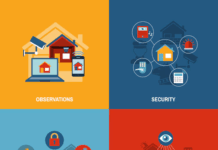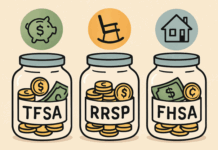Offered as part of Microsoft 365 and Office 365, Microsoft Teams is used by many businesses to communicate internally without using telephone numbers. Now, by using Teams Calling and a cloud-based telephone system, business users can make or receive Voice over Internet Protocol (VoIP) calls from home or on the move to and from mobiles and landlines while using their company telephone number.
What Is Microsoft Teams Calling?
Microsoft Teams Calling enables users to receive and make calls. Primarily, Teams is seen as a tool for messaging and internal communication; however, Microsoft created a way of converting Teams ― transforming it into a business phone system. After adding Private Branch Exchange (PBX) and VoIP capabilities to Microsoft Teams, users can now receive and make inbound and outbound calls while combining chats, meetings, and more, for a more comprehensive communications option.
How to Use Microsoft Teams Calling
Making a call in Teams is exceptionally easy. Calls can be made or received from a chat, the calls tab, or the command bar.
During a chat with one or more people, click the call icon located in the top right corner. A drop-down menu offers a choice of video and audio calls. When a call is made, the recipient’s device running the Teams app will ring, and the recipient can decline or answer the call. During calls, users can switch their microphones and cameras off or on, send files or links by chat, or invite others to join calls.
On Teams’ left-hand side, the calls tab is located under “Calls”. Users can speed dial their listed contacts here. The speed-dial function allows users to add contacts and swiftly input a name, email address, or phone number.
Calls can also be made via the command bar. Users must first type a backward slash (\) into the search bar to tell Teams a command is being given. Teams will then offer the option to call. Users can select “call” and press “enter.” Teams will then prompt them to enter a contact name. Once the user chooses one, the call will begin.
Is Microsoft Teams Calling Good for Home Businesses?
Microsoft Teams Calling has proven to be exceptionally useful for remote working, making it ideal for businesses run entirely from home. Simple to use, it allows companies to maintain a consistent business presence and telephone number. It also helps them present a professional image that reassures customers and clients.
Home businesses adding voice to Teams enables them to unify and simplify communications by using a single system for all of their communications on a single device. Instead of running multiple systems, installing just one that manages all these communications offers a smoother and fully integrated interface. It also saves firms time, maintenance, and money.
Additionally, Calling in Teams offers home businesses all features supplied by conventional phone systems, like call forwarding, holding and queues, caller ID, transfers, simultaneous ringing, emergency calls, voicemail, and call history.
What Infrastructure Does a Home Business Need to Support Microsoft Teams Calling?
To make and receive phone calls in Teams, firms must have a phone number, a phone system licence, and PSTN connectivity. Phone numbers and Public Switched Telephone Network (PSTN) connectivity can both be purchased through a Microsoft Calling plan or via direct routing.
Businesses will also need a device that can run the Microsoft Teams application and either a headset or microphone for voice calls and a webcam for video communications.
Finally, businesses will need a fast and reliable internet connection. Selecting bonded broadband and leased lines ensures firms have a strong connection and never share bandwidth with others. These options will offer the best quality call experiences for firms and their customers.
Find a Home-Based Business to Start-Up >>> Hundreds of Business Listings.