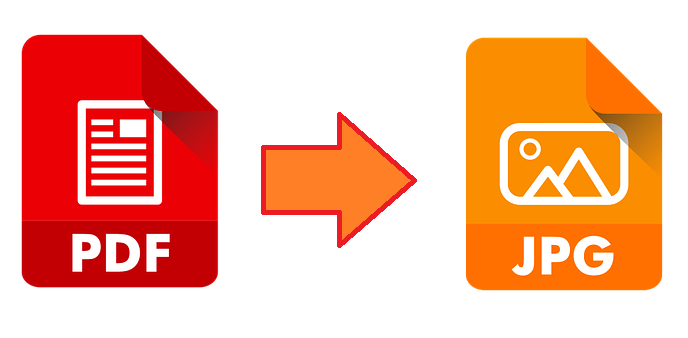
Images come in many shapes, sizes, and formats, each of which has its own functionality and purpose. No format is created equally. Still, it’s common for most Internet users to become confused about the differences between a JPG and a PNG, although the PDF is typically better understood. To learn why and how you should convert between these formats, read below.
Understanding the Formats
JPEGs, PNGs, and PDF files are commonly used to share information, but to understand why you would want to convert a file in the first place, we have to weigh the pros and cons of each.
What Are JPGs, PNGs, and PDFs?
While JPGs and PNGs are both image-sharing formats, PDFs aren’t necessarily used for photos. However, PDFs can make a file look crisp, making it the ideal choice for storing images and data. JPGs and PNGs are best suited for online use and/or web graphics.
- JPG: Ideal for posting images and photos online to keep files down (under 2MB), but that can only make the picture look low-quality or too-compressed.
- PNG: Logos, graphs, and illustrations are perfect for this format. While PNGs take up more space, they can be edited multiple times without losing their quality.
- PDF: Images created for the purpose of printing, like posters, graphic design elements, or flyers, should opt for using PDF. PDFs are optimal for storing images online or in packages, so a user can save the booklet, ebook, or design easily.
Why Convert File Formats
When it comes to sharing photos, a PDF isn’t often considered because it forces the document to lose functionality. JPGs will throttle the image quality of the PDF, and you’ll lose multiple customization options, like printing optimization, editability, and simple sharing options.
However, if you need to post a PDF online or email preview images to a client, you should use a JPG to ensure that the user or email recipient can easily open your file or load the page quickly.
How to Easily Convert a PDF to a JPG Image File
Using an Online Conversion Tool to Convert from PDF to JPG
To easily convert a PDF to JPG, start using an online conversion tool. Most online tools will only ask you to upload the file, and the website will do the rest of the work for you. After a minute, your new PDF file will be ready to download onto your computer for you to share or upload.
Using a Conversion App from the Microsoft Store or iStore
Search the Microsoft Store or iStore for downloadable options that can be stored on your desktop. For example, PDF to JPG for Windows is popular, while PDF to JPG for iOS is perfect for Apple users. For both options, add the file after download and press “Convert” to convert files.
Exporting the File from PDF to JPG (Mac Only)
On the Mac, users can open up a PDF file on their computer then select “File” at the top of the screen to use the “Export…” option. From there, open the “Format” option and save it as a JPG.
Save As… the File from PDF to JPG with Adobe Acrobat Pro
If you have Adobe Acrobat Pro, you can open a PDF file and click “File” at the top of the screen. Click “Save As…” and select “Save as type” to save your PDF into a JPG or any other file type.
Screenshot Your Phone or Desktop (Reduces Image Quality)
Users can screenshot their desktop or phone to convert a PDF document into a JPG, but it will significantly reduce image quality. Therefore, it’s best to do this when you have no other option.
Find a Home-Based Business to Start-Up >>> Hundreds of Business Listings.
















































