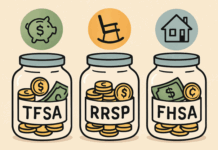Working from your bed sounds comfortable—until your back starts aching, your focus disappears, and the day ends with half your tasks still unfinished. Low productivity, constant delays, and mental fatigue are rarely motivational problems. More often, they’re signs of a workspace that simply isn’t working for you.
Whether you’re a consultant, a full-time remote employee, or managing a side hustle from home, one thing remains constant: your environment directly affects how well you work. A thoughtful home office setup can help you stay focused, energised, and consistent. A poor one quietly drains your time and attention.
This guide breaks down the 10 core components every productive home office needs, using practical examples and proven best practices to help you build a workspace that supports real work—not distractions.
The 10 Core Components Every Home Office Needs
1. Choose Your Workspace Location Strategically
Your workspace location sets the tone for everything else.
Look for:
-
Access to natural light to reduce eye strain
-
Distance from high-traffic household areas
-
Stable temperature and airflow
-
Enough electrical outlets for devices
Real-world insight: One remote consultant I worked with moved their desk away from the kitchen into a quieter corner room. Their uninterrupted deep-work time more than doubled within a week.
2. Invest in an Ergonomic Workspace Foundation
An ergonomic workspace prevents pain and supports long-term remote work productivity.
Key features to prioritize:
-
Adjustable lumbar support
-
Seat height that keeps elbows at 90°
-
Breathable materials for long sessions
A quality ergonomic chair is the single most important purchase you’ll make. Poor seating leads to back and neck strain that silently kills productivity over time.
3. Select the Right Desk for Your Work Style
Your desk should match how you work—not just how your space looks.
Options include:
-
Standard desks for focused, seated work
-
Adjustable desks for alternating between sitting and standing
-
Compact or fold-down desks for small spaces
Standing desk benefits include improved circulation, reduced back stiffness, and better energy levels during long workdays.
4. Ensure Reliable High-Speed Internet
Internet issues disrupt meetings, delay uploads, and increase stress.
Minimum recommendations:
-
50 Mbps for video calls
-
100+ Mbps for heavy cloud-based work
Whenever possible, use a wired Ethernet connection for stability.
5. Optimise Lighting for Productivity and Video Calls
Lighting affects both focus and how you appear on camera.
Use layered lighting:
-
Ambient lighting for overall brightness
-
Task lighting to reduce screen glare
-
Front-facing lights for video conference lighting
Position your desk perpendicular to windows to avoid glare and shadows.
6. Control Noise and Distractions
Noise management is critical for concentration and professionalism.
Effective solutions:
-
Noise-cancelling headphones
-
White noise or focus music
-
Soft furnishings or acoustic panels
In shared homes, visual cues like closed doors or room dividers signal “work mode” to others.
7. Set Up Essential Technology the Right Way
Your technology should reduce friction, not add it.
Best practices:
-
Use a dual monitor setup to reduce window switching
-
Position screens at eye level using monitor arms
-
Choose ergonomic keyboards and mice
Studies show dual monitors can increase task efficiency by up to 30% for knowledge workers.
8. Implement Smart Organization Systems
Clutter creates mental overload.
Use:
-
Filing cabinets for documents
-
Drawer dividers for small items
-
Wall-mounted shelves or pegboards
-
Clear cable management ideas like trays and clips
A simple rule: keep only your laptop, water, and notebook on your desk during work sessions.
9. Add Personal Touches Without Overcrowding
Your office should feel motivating, not sterile.
Good additions:
-
Indoor plants
-
Neutral artwork
-
A vision board or meaningful photos
Personal comfort improves mood, which directly affects focus and creativity.
10. Maintain Cleanliness and Order
A cluttered space creates mental clutter and reduces productivity by up to 40% according to Princeton University research.
Daily maintenance:
- End each workday by clearing desk surfaces
- Return items to designated storage spots
- Wipe down keyboard, mouse, and desk weekly
- Manage cables so they don’t create visual chaos
Weekly tasks:
- Vacuum or sweep floor
- Organize loose papers
- Clean monitor and screens
- Empty trash and recycling
Monthly deep clean:
- Dust all surfaces including shelves and equipment
- Reorganize drawers and cabinets
- Review and purge unnecessary items
- Check and replace any worn items
How Much Does a Home Office Setup Cost? (Realistic Budget Guide)
A productive home office doesn’t require a massive upfront investment. What matters most is prioritising the right items first and upgrading gradually as your work demands grow.
Below is a realistic breakdown of home office setup costs, based on functionality—not luxury.
Starter Home Office Setup ($500–$800)
Best for students, side hustlers, and new remote workers.
Includes:
-
Basic desk
-
Entry-level ergonomic chair
-
Task lamp
-
Laptop stand or monitor riser
-
Basic cable management (clips or sleeves)
-
Simple desk organiser
-
One small plant for comfort
This setup covers the essentials and immediately improves posture, focus, and organisation compared to working from a couch or bed.
Mid-Range Home Office Setup ($1,500–$2,500)
Best for full-time remote employees and freelancers.
Includes:
-
Ergonomic chair with lumbar support
-
Electric standing desk
-
27-inch external monitor
-
Monitor arm for eye-level positioning
-
Quality desk lamp with adjustable brightness
-
Ergonomic keyboard and mouse
-
Noise-cancelling headphones
-
Filing or drawer storage
-
Minimal décor and plants
This is the sweet spot for most professionals, balancing comfort, productivity, and long-term health.
Is Your Current Home Office Set Up Hurting Your Productivity?
Most remote workers don’t realize their space is actually working against them.
Here are common issues that silently reduce focus:
-
Back or neck pain because of poor chair/monitor height
-
Poor lighting leading to afternoon fatigue
-
Distracting background noise during video calls
-
Cluttered workspace causing mental overload
-
Bad camera angle or shadows lowering professional presence
Bad Home Office Set-Up vs. Good Home Office Set-Up
| Bad Set-Up | Good Set-Up |
|---|---|
| Sitting on bed or couch | Dedicated workspace with ergonomic furniture |
| Laptop too low | Monitor at eye level with a stand or arm |
| Mixed warm/cool harsh lighting | Layered lighting: ambient + task + accent |
| Tangled cables everywhere | Clean, managed cables with trays/clips |
| Noise disruptions | Noise-canceling headphones or softproofing |
What Makes a Great Home Office Setup?
A functional home office goes beyond just having a desk and chair. The best setups combine three critical elements:
Ergonomic design that prevents pain and fatigue during long work sessions
Productivity optimization through proper lighting, organization, and technology
Personal comfort that creates an inviting work environment
Research from Stanford University shows that remote workers experience a 13% productivity increase when they have dedicated, well-designed workspaces compared to makeshift arrangements.
Start Your Home Office SetUp Today: 3 Things You Can Do Right Now
Even without shopping, you can improve productivity in minutes:
-
Declutter your desk — remove everything except essentials to clear mental space.
-
Adjust your chair and monitor height — aim for 90° elbow angle and screen at eye level.
-
Reposition your workspace — shift closer to natural light or away from noisy areas.
Common Setup Mistakes to Avoid
Mistake 1: Skipping the chair investment
Workers spend 1,500+ hours annually in office chairs. A $100 chair costs more in medical bills and lost productivity. Invest here first.
Mistake 2: Poor monitor positioning
Monitors too low or too high cause neck strain. The top third of screens should be at eye level, about arm’s length away.
Mistake 3: Inadequate lighting
Working in dim conditions or harsh overhead lights causes eye fatigue and headaches. Layer lighting with ambient, task, and accent sources.
Health and Wellness Considerations
Movement integration:
Sitting for extended periods increases health risks. Implement these strategies:
- Stand for 5-10 minutes every hour
- Use Pomodoro breaks for stretching or walking
- Consider a sit-stand desk or desk converter
- Walk during phone calls when possible
- Set movement reminders on phones
Eye strain prevention:
Follow the 20-20-20 rule: Every 20 minutes, look at something 20 feet away for 20 seconds. This reduces digital eye strain significantly.
- Adjust monitor brightness to match ambient lighting
- Use blue light filtering (built-in night mode or glasses)
- Position monitors to avoid glare from windows
- Blink frequently to prevent dry eyes
Posture maintenance:
- Feet flat on floor or footrest
- Lower back supported by chair lumbar support
- Shoulders relaxed, not hunched
- Wrists neutral, not bent up or down
- Monitor at eye level to prevent neck strain
Mental health:
- Take proper lunch breaks away from desks
- Set clear work hours and stick to them
- Change clothes to signal work mode transitions
- Step outside for fresh air and sunlight daily
- Connect with colleagues through video or phone
Productivity Enhancement Tips
Time management strategies:
Time blocking: Schedule specific tasks in calendars rather than working from endless to-do lists
Deep work sessions: Protect 2-4 hour blocks for focused work without interruptions
Energy mapping: Schedule demanding tasks during peak energy hours (morning for most people)
Batch processing: Group similar tasks together (all calls on Tuesday afternoons, for example)
Environmental optimization:
Temperature control: Keep offices between 68-72°F for optimal cognitive performance
Air quality: Open windows regularly, use air purifiers, add plants to improve oxygen levels
Scent: Peppermint and citrus scents improve alertness and focus
Background sound: Experiment with silence, white noise, instrumental music, or nature sounds
Technology optimization:
- Use website blockers during focus sessions (Freedom, Cold Turkey)
- Turn off non-essential notifications
- Set up email filters to reduce inbox clutter
- Use keyboard shortcuts to work faster
- Automate repetitive tasks when possible
Maintenance and Upgrades
Quarterly reviews:
Every three months, assess what’s working and what isn’t:
- Is the chair still comfortable?
- Is additional storage needed?
- Has lighting changed with the seasons?
- Are cables managed properly?
- Are different tools needed for new work demands?
Annual upgrades:
Budget for one significant upgrade annually:
- Year 1: Quality ergonomic chair
- Year 2: Monitor upgrade or addition
- Year 3: Desk upgrade to sit-stand model
- Year 4: Lighting system improvement
- Year 5: Technology refresh (computer, peripherals)
Equipment lifespan:
- Office chair: 5-10 years (or when lumbar support weakens)
- Desk: 10-20 years
- Computer: 3-5 years
- Monitor: 5-7 years
- Keyboard/mouse: 3-5 years
- Lighting: LED bulbs last 15-25 years
Let’s Bind It Up
So, a picture-perfect office to do great work is not necessary. Then, What You need is a set-up that helps you think, create, and get things accomplished. Achieving high performance in tasks is essential. So, make the home’s surroundings brighter and more vibrant, where you feel the energy and vigour to tackle your task lists. The most crucial thing is to have an optimistic setting wherein you feel excited and give your best attempt. You need to focus on the following parameters, including convenience, lighting, internet access, and the tools you use most frequently.
Consider expert-recommended desk setup ideas like investing in a high-quality ergonomic chair with lumbar support, a dual monitor setup to boost productivity, and smart cable management and storage solutions to free up desk space. Adding a reliable project management tool and strategies to reduce eye strain ensures your home office remains efficient for the long term..
By adding a little character, staying organized, and adjusting as you go, you will be able to see the difference in energy and productivity.
Faqs:
1. How can I set up a home office in a small space?
Utilize vertical storage, foldable furniture, and multi-purpose items to maximize limited areas. Converting a closet or underutilized corner into an office nook can be effective.
2. What technology is essential for a remote work setup?
Key technologies include:
-
- High-speed internet connection.
- Reliable computer and peripherals.
- Video conferencing tools and software.
- Cloud storage solutions for file access and collaboration
3. How do I maintain a clean and organized home office?
Implementing a regular cleaning schedule, using cable management solutions, and decluttering periodically can help maintain an organized workspace.
4. What are the best lighting options for a home office?
Combining natural light with task lighting is ideal. Desk lamps with adjustable brightness and color temperature can reduce eye strain and enhance focus.
5. How can I make my home office more ergonomic?
Adjusting chair height, ensuring the monitor is at eye level, using wrist rests, and taking regular breaks can improve ergonomics and reduce discomfort.
Find a Home-Based Business to Start-Up >>> Hundreds of Business Listings.