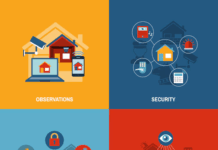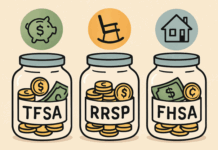Convert MP4 to DVD with WinX DVD Author
WinX DVD Author enables novice users to burn MP4, MKV, AVI, VOB, and other video formats to DVD discs easily. Meanwhile, a personalized DVD title or chapter menu, inserted subtitles, trimming clips, and an aspect ratio setting all add space to the whole disc burning process. Besides, this DVD creator can burn VOB and VIDEO_TS folders to DVD in PAL or NTSC format. With a powerful decoder and encoder engine, quick conversion and burning speeds will be ensured.
Key Features:
- It provides users with options to burn the created DVD projects to DVD/folder/ISO
- Users can add chapters to their DVD projects to enable easy navigation within the video content
- WinX DVD Author supports importing external subtitle files in SRT format
Cons of WinX DVD Author:
- Only available on Windows 11/10 and lower; only for video DVD discs
- Some users have reported that the burning speed is relatively slow
- This DVD Creator provides a limited number of menu templates
How to Burn Video to DVD with WinX DVD Burner?
Step 1:
Start with WinX DVD burning free downloads on your Windows PC. Once installed, open the program and select the “Video DVD Author” option. Make sure to insert a blank DVD into your computer’s disc drive.
Step 2:
Add your source videos by clicking on the “+” button or simply dragging and dropping them into the program. Customize your settings by reordering the videos, adding subtitles, trimming the length, selecting the aspect ratio (4:3 or 16:9), creating a DVD menu, adding music, text, and more.
Step 3:
Ensure that the DVD BUILDER panel recognizes the empty DVD, select the destination folder, and decide on the encoder engine. Finally, initiate the DVD burning process on Windows by clicking the Start button.
Burn MP4 to DVD with iSkysoft DVD Creator
iSkysoft DVD Creator is another full-featured AVI to DVD burner that can convert video formats like MP4, AVI, WMV, MKV, MTS, etc. to DVDs easily. Same with DVDFab DVD Creator, this DVD authoring software can create DVD discs, folders, ISO from AVI and is available for both Windows and Mac. And it comes with a wide range of DVD templates, so it allows you to customize your DVD menu in your way. It also contains a unique photo show feature that enables you to turn photos into photo sideshows with beautiful background music.
How to burn MP4 to DVD with iSkysoft DVD Creator?
Step 1:
Download and install iSkysoft. Select the DVD Burner option from the main interface.
Step 2:
Click on the Import button and select the AVI files you want to burn to DVD.
Step 3:
Customize your DVD menu by adding background music, text, and selecting a template.
Step 4:
Click on the Burn button and your DVD will be ready to play on any DVD player.
Convert MP4 to DVD with DVDStyler
DVDStyler is an open source and free cross-platform software that focuses on converting common video formats such as MP4 to standard DVD and supports personalized menu design. It not only supports the import of MPEG-2, AVI, MP4, WMV and other mainstream video formats, but also provides a full range of DVD authoring functions from template libraries to customized designs.
This DVD creator allows users to burn DVD discs directly (with cdrtools or Imgburn pre-installed on the system), and provides editing options such as subtitle embedding and audio track adjustment. However, it should be noted that the software is not compatible with Blu-ray and 4K Ultra HD formats.
How to convert mp4 to DVD without watermark using DVDStyler?
Step 1:
Click the DVDStyler icon on your screen to start the DVDStyler program and create DVDs.
Step 2:
Open the “New project” menu and set “Video Format” to NTSC. Then, click “OK” to proceed with the DVDStyler project creation.
Step 3:
Choose a DVD menu template and title your project after clicking OK. You must select the “Chapter selection” option. Click OK to confirm the selections in the program.
Step 4:
Now, drag your MP4 video file to the timeline labeled “Drag your video files from the File Browse to here.” Alternatively, right-click on the timeline to locate and add your file from your computer or attached storage device, for example, a flash drive, if you prefer not to drag and drop.
Step 5:
To burn your movie to a DVD disc, use a CD/DVD drive on your computer or an external CD/DVD drive if your computer lacks one.
Step 6:
Connect the external CD/DVD drive to a USB port on your computer. Load a blank DVD disc into the drive and close it.
Step 7:
Click the DVDStyler orange burn icon, then click “Start” on the burn menu screen that appears to begin burning your DVD.
Step 8:
During burning, monitor progress on the “Generate DVD” screen, where the “Summary” section displays the burning process’s ongoing progress.
Step 9:
After completion, the “Generate DVD” screen will display “Burning was successful,” your completed DVD will eject from the external drive.
Step 10:
If prompted upon closing DVDStyler, click “Yes” to clear the cache, as shown in the popup image.
Conclusion
If you are looking for fast output, WinX DVD Author’s automatic menu generation function can greatly reduce the time. If it is necessary to fine-tune video parameters (resolution/bitrate) and add multi-tracks, iSkysoft’s editing options are better suited for professional scenarios. The open-source nature of DVDStyler allows it to support advanced functions such as menu code modification and video editing, which is suitable for personalized DVD design.
Find a Home-Based Business to Start-Up >>> Hundreds of Business Listings.