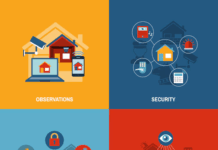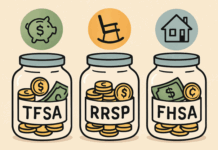If you are using Outlook for your communications, you might have thought about the way this application backs all of your information up. However, if this hasn’t crossed your mind yet, we recommend that it’s time that you sought professional consultation to better understand this process. In an unfortunate occasion of Outlook failure, you may lose your data and emails in the mailbox unless the appropriate backup action is taken.
In this article, we will look at ways that you can export Outlook to PST files which can be used for a variety of purposes. One of the possible purposes is definitely creating a backup of the online stored data in a safe offline place. Another popular reason would be to move Outlook items from one email account to another email account. A third purpose, which isn’t used as frequently, could be to move Outlook items from one PC to another PC. If any of these purposes are useful for you, keep reading for more info!
Efficient Third-party Solution for Your Outlook Migration
Given that not all of us have a sophisticated digital affinity, it makes sense to use specially developed solutions for tackling some issues. Thus, for the export of files to.PST formats, we recommend using the specifically designed migration tool. This will save you time and headache, because sometimes performing these tasks manually may cause you to stress twice as much.
Again, even if you opt for special third-party solutions, it is necessary to understand why one should actually pay attention to them. Therefore, we will look at some of the special features ReliefJet Essentials possesses to provide its users with ultimately good experiences:
- migration manually: there are generally two modes one can operate the migration processes in. For the manual one, though, you will need a standalone application or Outlook add-in. Once you have either of the suggested ones, you simply have to select the files that need to be transformed into PST files. Then click the Run button in the program;
- migration automatically: the second, which is a more automated way is by using batch files and the Windows Scheduler. Here, you will have to create a batch file or just run the product from the command line, the Windows Scheduler or other scripts and applications. If you want to launch the command line quickly, you just need to click on the Show command line button in a standalone application;
- sophisticated scenarios development: unlike other services, this service provides you with an opportunity to organize the data more efficiently along the export process. Thus, you can transform each mail folder into a separate PST file or even arrange these files by years and email users;
- batch export: another unique feature is the ability to export mail in batches, whether it’s 100 or 10,000 files.
Now, to summarize, there are various reasons for one to choose to export data into PST files. The two most common ones are to move the data to another email provider or back it up on a local disc. Whatever the purpose is, there is still one path to perform these actions, which is through migration into the special file format, namely PST. This process is best done with the help of the third-party application as we have described.
Find a Home-Based Business to Start-Up >>> Hundreds of Business Listings.