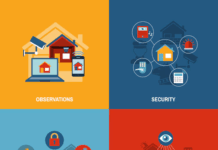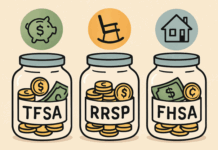You all are obsessed with taking pictures. Your gallery must be filled with images, but sometimes it may become difficult for you to preview them. Now you can easily preview them, as there is a lot of software which is available for free. You can easily download this software.
But the question is, how can you convert the images to PDF files? In this article, we’re going to list some easy steps for converting images into PDF files.
Converting Your Image to PDF
The first step is to download the free Toolrocket PDF converter on your PC or laptop and then put your image to PDF converter. This software is freely available on Google, and you can easily download it. This software is multifunctional and converts different types of files into variant forms. The picture quality will remain the same, as this converter does not compress the quality and size of the image. Now follow some simple steps to convert your image into PDF.
1. Open the converter on your laptop/PC, and click on the file.
2. Select “image to PDF” from the options which are available on the left side.
3. Locate the “upload area” and drag your image in this box. Or you can click on “add files”. These ways your image will get upload.
Some of the converters are batch converters, which enable you to convert multiple files at the same time. Batch converters will save you a lot of time.
4. If you are converting multiple images at the same time and want to put them on a single document file, then click on the “merge” function. While converting them, you have to select whether you want to compress your file or not.
Tip: If you do not compress your images, the quality of your image will remain the same — even after conversion.
5. Select the “output directory” which is available at the bottom of the software. After selecting it, click on the “start” button.
6. Once you click on the start button, the software will immediately convert pnd into PDF.
7. When the conversion ends, you can preview your image into a PDF file.
Frequently Asked Questions (FAQs)
The following are FAQs regarding the free Toolrocket PDF converter:
Question (Q): What type of files does Toolrocket converter convert?
Answer (A): It converts almost every type of file; for example, you can easily convert png to PDF. It also helps in compressing and combining large files of word, Excel, Powerpoint, and TXT/HTML.
Q: Does this converter allow editing?
A: Yes, you can easily edit your files. You can easily turn your PDF file into other formats like Word, Excel, PowerPoint, etc.
Q: What is the advantage of downloading this converter?
A: You can easily turn tons of files into other formats by just simple clicking.
Q: What are other notable features of this software?
A: You can easily turn your text into speech, text processing and recognition, and image conversion.
Q: In which operating systems can you download the Toolrocket converter?
A: You can easily download this converter on Windows 7, 8, and 10.
Q: Is the Toolrocket converter easy to use for beginners?
A: It is best for beginners; you do not need an expert person to use it. It is user-friendly and very easy to use. You can follow simple steps. Just import the pictures from your gallery to the converter. Click on the start button, and your image will convert into PDF. Once you are done with the conversion, export it back to your laptop/PC.
Q: Why choose a Toolrocket converter?
A: It is a powerful converter software which is available free on Google. The Toolrocket converter allows you to convert different types of files to different formats. Even after conversion, it provides you high-quality images and files. It takes a few seconds to convert tons of files into PDF or other different formats. It does not have a complex system that will become difficult to understand. If you are a beginner and converting your files for the first time, then this software is best for you. As it is very user-friendly, you can easily understand it. This converter also allows you to edit your files. These are the advantages that make it unique for users. So if you are looking for a file converter, you should download it on your PC/laptop.
Find a Home-Based Business to Start-Up >>> Hundreds of Business Listings.