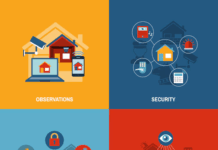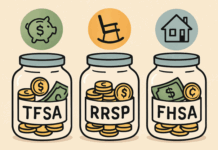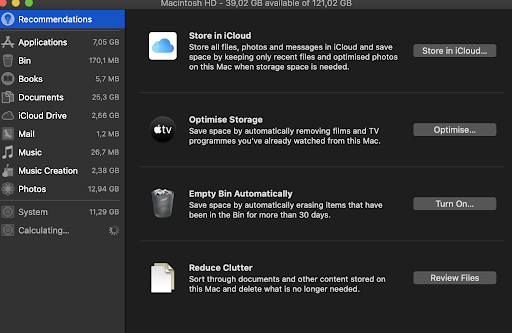In the light of IBM research, setting up a macOS ecosystem pays off in the long run, given that macOS users are proven to be more productive than their PC counterparts. That’s great news! Whether you’re switching your staff to macOS or would like to help them make the most of it, here are bits of advice you can share with your employees.
Strengthen macOS security
In this day and age, security is one of the primary concerns for any business. macOS boasts a wealth of security tools your employees may not be aware of, so it’s a good idea to conduct training that will help you turn your Apple ecosystem into a bastion of security. Here’s how your employees can secure their Macs:
- Firewall. Enabling a firewall leaves no chance for hackers and malware to find their way into your Mac. You can turn it on from the Apple menu – System Preferences – Security & Privacy – Firewall tab.
- Encrypt your data. Encrypting your data keeps it away from prying eyes. macOS offers FileVault, an easy way to protect your hard drive. You can enable it from the Apple menu – System Preferences – Security & Privacy – FileVault.
- Encourage a strong password policy. Ask your staff to create potent passwords consisting of unique combinations of symbols, numbers, and letters, as hackers tend to hunt weak passwords.
- Ban Remote Access. While this feature lets you access your Mac’s storage from anywhere, it also puts your network at risk. You can disable it by following this path: Apple menu – System Preferences – Sharing. In this tab, remove the tick near the Remote Management options.
Manage your storage easily
In our hectic schedules, there’s hardly ever the time to review the files we keep on our devices and sort them properly. As a result of collecting a vast amount of files on your Mac, the storage may fill up quickly, which means you need to free it up somewhere down the road to allow your device to function correctly. Postponing this step, you may run into the notorious “Disk almost full” notification. Luckily, you (and your employees) can use Mac’s built-in tools to expand its storage. You can find them under the Apple menu – About this Mac – Storage – Manage. In this section, you’ll find options to move your files to iCloud, tidy up the Bin, review your files, and get rid of junk.
Connect a second display
Working on a Mac, your employees may feel a little cramped, having to switch between tabs and windows frequently. If that’s the case, you can advise your staff to add a second screen (for example, an iPad) to expand their Mac’s screen or display their key activities, such as chat rooms, a calendar, or a to-do list. While adding another screen may sound like a chore, it’s not if you use Sidecar, a default Mac’s feature that helps users connect their computers to another screen wirelessly.
Bring your notifications under control
As an employer, you want your staff to stay focused on tasks as much as possible. However, it’s easy to get sidetracked into new pieces of information coming from notifications. That’s why it’s a good idea to ask your employees to turn off their chat notifications when they need to focus and use, for example, a phone as means of emergency communication. To that end, open System Preferences under the Apple menu and switch to Notifications. On the left panel, choose the apps you want to mute, disabling their sound, banner, or both.
Review your documents quickly
Going over a heap of documents during a workday can be time-consuming. To save your employees’ time, it’s a good idea to recommend Preview, a default macOS tool that allows you to review and edit documents without having to open them. Additionally, with Preview, you can fill out and sign any PDF document in a matter of seconds after a brief setup procedure where you’ll be asked to create a signature using your phone’s camera or screen. It’s that simple!
At the end of the day, it all comes down to your team’s productivity and keeping your business data safe. Hopefully, our pieces of advice have helped your company increase efficiency and security.
Find a Home-Based Business to Start-Up >>> Hundreds of Business Listings.