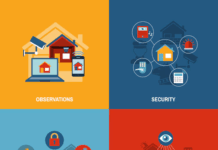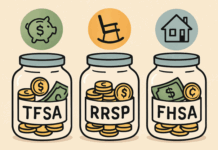YouTube is a popular platform for people to watch, share, and save videos online. Sometimes, we want to download the videos we love and never want to miss them.
YouTube is a hub of videos, whether they be business, news, or entertainment, and even movies. However, the Wi-Fi network is not available when we are in a café, train, or anywhere out of our remote location. This blocks our entertainment.
YouTube contains features to download videos, but there are certain limitations to them if you want to save favorite videos for high-quality availability, anytime, without a network connection.
Imagine you’ve planned a movie night with friends. Everything is ready, like the projector, laptop, and speakers, but the internet is slow. How will the experience be?
Frustrating! Right? As the movie pauses to load every few seconds, it distracts all your interest in the movie.
Well, technology has the solution for such a problem. The best way is to utilize a handy YouTube converter to convert YouTube videos to Mp4; it is the best file format for streaming the videos on the internet. Apart from this, Mp4 format can save images and other objects to your device.
Caution: There are many videos on YouTube which you are not permitted to download in any format. Please check the details of the video to check the legalities of the video. Beware of copyright on certain videos. You will be liable for trial or a fine if caught downloading such videos.
Why do we need to convert YouTube videos to Mp4 videos?
The major reasons you need to convert YouTube videos into Mp4 format are as follows:
- Mp4 is capable of storing audio and video files, along with still images and subtitles.
- Mp4 files are easy to edit and personalize.
- YouTube uses FLV format, which is not compatible with various portable devices or Mac computers. Mp4 is the best option for such devices.
- When you need to replay the videos many times or if there are frequent network issues in your area, YouTube to Mp4 converters are the best option to enjoy your videos offline.
We can convert YouTube videos to Mp4, which lets us enjoy our favorite videos, songs, movies, and academic lessons without interruption. One of the easiest ways is by using VLC. Various people use VLC to play videos already saved. The strange fact is that you can even convert the YouTube video to Mp4 with the help of it. Few steps will look strange, but they are actually very easy and straightforward.
Download VLC if you don’t have it already and follow these certain steps:
- Choose the video you want to play on YouTube. Click on the video.
- Copy the URL to the YouTube video (the one which appears on the search bar after playing the video).
- Go to your VLC player, click on media, and choose open network stream. A text box will appear.
- Paste the URL link of the YouTube video in the text box provided in the network tab.
- Click on the play option to stream the YouTube video. It will get played in the VLC player.
- In VLC media, there will be a tab on the bar named “Tools.”
- Click on “Tools” and you will get an option, “Codec Information.”
- Choose Codec Information.
- A window will appear; copy the URL in the Location text box at the bottom of that window.
Note: It might be hard to ensure whether you have selected the entire URL, as it might be too long. Click on the URL once and press Ctrl+A to select all, then press Ctrl+C to copy. It will be your commands to select the long text.
- Paste the URL into the web browser’s Address Bar. The video will appear.
- Right-click on the video and choose “Save as,” then your browser will give you the option to save the video to your computer.
- Give it a name of your choice to recognize the video.
- Choose the folder in which you want to save the video.
- Click on “Save” to download your favorite video from YouTube to your computer.
When you download the video, check to see if it got converted to the MP4 format by playing it in the VLC player. If not, then it might have been stored in the FLV format. You can use VLC to convert it to MP4 format by following some steps:
- Click on “Media” and choose Convert/ Save in VLC. A text box appears.
- Click on “Add” in the file tab.
- Locate and select the FLV file you want to convert to MP4 and select “Open”.
- Click on “Convert” at the end of the text box. Another window will appear.
- In case you want to make any advance changes to the file, click on the drop-down menu next to” Profile” and select “Video-H.264+MP4”.
- Click “Browse” to choose a folder to save the MP4 video in and click on “Save” to place the video in that folder.
- Click on “Start”.
The Progress Bar at the bottom of VLC will show the progress of your conversion. It takes no time to convert the video. It is also possible that you might miss it if the video is short.
This process might seem difficult, but it takes a few minutes. Then you can enjoy the high-quality video whenever and wherever you want.
Additional YouTube to Mp4 method: VideoProc has both a powerful media downloader and converter. It can download and save any videos from YouTube to Mp4, MP3, AAC and WMV speedily, or convert to fit different gadgets, platforms and apps for free with high quality. It is an optimal choice if you need a lightweight, fast and stable video software to download, convert, compress, record and edit any videos, especially 4K and large videos.
The MP4 format will be played on your laptop, phones, or tablets. You will have all-time access even if you are nowhere around the internet.
You can play those videos and never get bored while traveling, sitting alone, or on other occasions.
This is your time to experience better entertainment. Check out other tips about how to convert Mp4 to Mp3 with an mp4 converter, or YouTube to Mp3 with this mp3 downloader here. When YouTube to MP3 Downloader http://mp3download.to/ finishes converting your video, click on the “Download” button to finally save the video to your device.
Find a Home-Based Business to Start-Up >>> Hundreds of Business Listings.