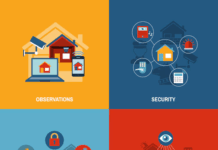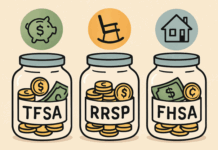Ordinary PC users rarely face the msvcr120.dll file missing error. Usually, this error appears when you try to launch a game due to the absence of the specified DLL file or if it is not recognized by the system itself. This problem is usually faced by the users of nVidia video cards.
If you have faced an error when you try to launch a game or a program which used resources of this file, usually it is enough to download msvcr120.dll original library from a reputable website and the error will be fixed.
Error Fixing Guide
The first thing that needs to be done is to download the msvcr120.dll file. After it is downloaded (usually as a zip archive – then it needs to be unpacked) you can get to the next step.
You need to define the version of your operating system. It is very important for your future actions and effectiveness, in that you should know precisely where to place msvcr120.dll. It is possible to learn about the OS type in properties of your computer after you right-click the My Computer icon and choose Properties.
If you have installed Windows x32 operating system, then the downloaded msvcr120.dll file needs to be copied in the folder C:\Windows\System32. There is a small nuance – when the system asks you about the rights of the administrator for copying of the file, you need to confirm those.
If you have installed Windows x64 OS, then it is necessary to place this dll-library in the C:\Windows\SysWOW64\ folder.
However, it is better to copy the file in both of these folders which is only possible if you have the x64 system.
You also can place this file in the folder of the game or the program – this will guarantee the game will find the path to the needed library.
After all the above actions are done, it is necessary to reboot and try to once again launch the game or the application with which you had problems. Usually, it will be launched without any issues.
However, sometimes the error still appears. Then you need to fix it the longer way.
The Long Way to Fix the Error
If you are sure you have done everything correctly from the instructions above and they have not been helpful, do the following:
- download the msvcr120.dll file
- place it in the C:\Windows\System32 folder and in C:\Windows\SysWOW64\ and in the game folder
- reboot the PC
Now you need to implement the changes in the register – enter the Start menu (or just press Win+R) and enter cmd command in the window line that appears. Afterwards, enter regsvr32 msvcr120.dll and press Enter.
This should certainly be helpful. Then reboot the PC and check whether the error is gone.
Hundreds of Business Opportunities – Visit the Home Business EXPO
Find a Home-Based Business to Start-Up >>> Hundreds of Business Listings.