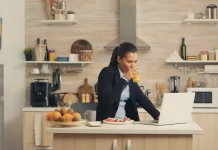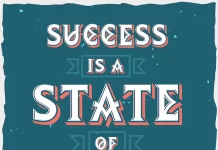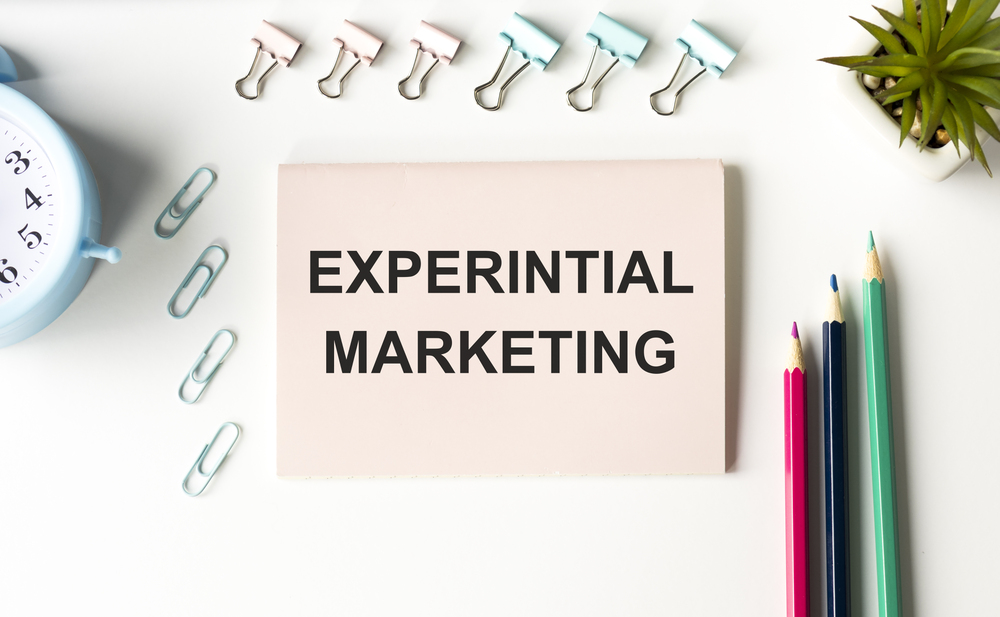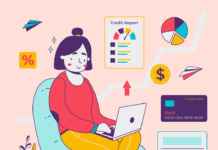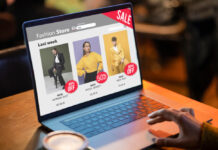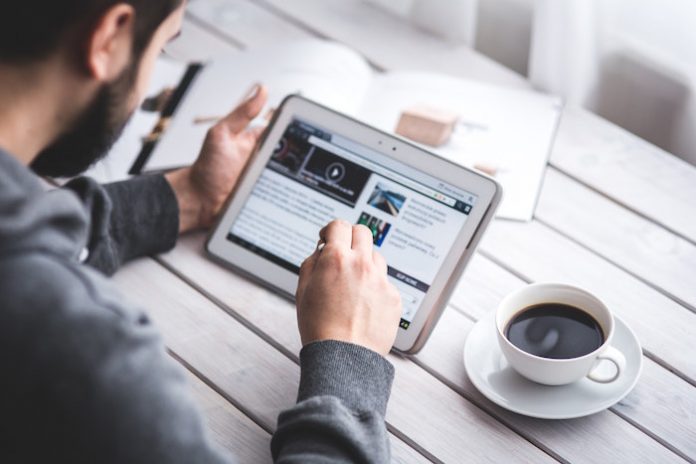The internet can provide almost anything you want or need these days, from entertainment sites to browser games, to online shipping or even scientific research. Universal information is at your fingertips, but as with many things, nothing is wholly perfect.
When it comes to the internet, one of its more noticeable drawbacks is the ads. And while many could go about their day ignoring the banners or even occasional pop-up messages, there’s another type of ad that’s not so easy to overlook.
Imagine a scenario where you are browsing the internet, and all of a sudden a loud screeching greets you when you open an innocent website. This can cause irritation or even startle someone. However, it’s not the website’s fault, at least not entirely.
This is a pesky type of ad (often in the form of a video) that plays automatically when you open the page it’s placed on. You might not be aware of which pages contain them, but lucky for you, there’s a way to stop them! In this article, we’ll discuss how to stop autoplay videos in Chrome browser on both mobile and desktop.
Remove Autoplay Videos in Chrome on Android
Users used to be able to freely enable or disable the autoplay feature in Chrome on their phone. They could simply go to the site settings, select the media tab, and make their preferences. But after some adjustments on Google’s part, the feature was removed. This left the users relying on the set of rules on Chrome’s part, as it determined which videos to play and which were to be muted.
This was a huge step back, inconveniencing the users by taking away some of the customization and protection they used to have.
At this point in time, Chrome’s built-in protection and your preferred privacy settings are all that manage the autoplay videos. This can put some people on edge: imagine listening to your favorite song, casually viewing some site on your phone, and your mood is ruined by foreign sounds flooding your ears — that is an infuriating situation.
However, no need to switch phones or give up entirely! Instead, with AdLock, you can get a new layer of protection that stops video ads and autoplay in their tracks. Install the app and browse without any worry, as AdLock’s algorithms and procedures will block the unwanted content before you’re even aware of it. This frees you to do what you want when you want, with no fear of the newest horror movie trend screeching directly to your ear.
Stop Autoplay Videos in Chrome on PC
Let’s leave the world of mobile behind and move on to the desktop app. To begin, we must mention that Chrome used to have an option to shut down autoplay features in their flags section (chrome://flags), but this feature has reportedly been removed. Instead, Chrome relies on specific settings on whether or not to allow the autoplay videos. If the video is muted, it will play (since it won’t startle the user and you might not even notice the video).
While that might seem great, you have to remember that Chrome retains the right to allow the autoplay feature if you have interacted with the site at all (such as clicking, browsing, and so on). So, if there’s a website you like and you constantly visit, should it get the video ad or similar feature, you will have it on autoplay the next time you visit.
There’s an option to mute the site, if you prefer. However, the mute feature will affect the entire website, including all of the sound-based elements.
A better solution would be to install an app that blocks the unsavory elements. This includes stopping autoplay features some ads or videos might have, as well as the regular brand of pop-ups. Basically, you can get all-in-one protection, neatly packaged for your convenience! The ad-block apps mentioned above are just the ticket: simply run the program and let it do its job.
We have to admit, Chrome used to offer slightly better customization when it came to what you wish to see on your screen (both mobile and PC one). However, since the decision has been taken out of the user’s hands, we must search for new ways to protect ourselves.
Programs that block ads are the primary form of defense, mostly because they offer universal protection that covers more than one type of ad. Any and all unwanted elements on your screen can be blocked, leaving your browsing safe and secure.
The ingrained protection that browsers have is appreciated, but they also have a limitation that all free programs have. So, if you are looking for something extra, ad blockers like AdLock might be the perfect solution.
Find a Home-Based Business to Start-Up >>> Hundreds of Business Listings.