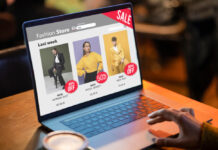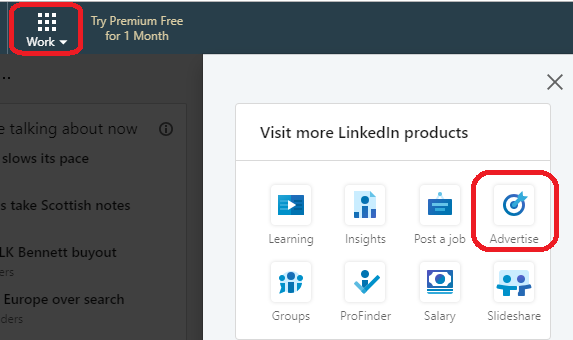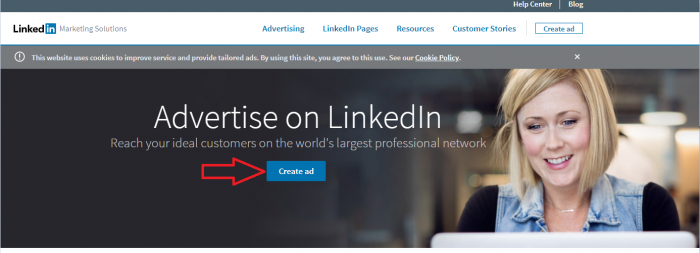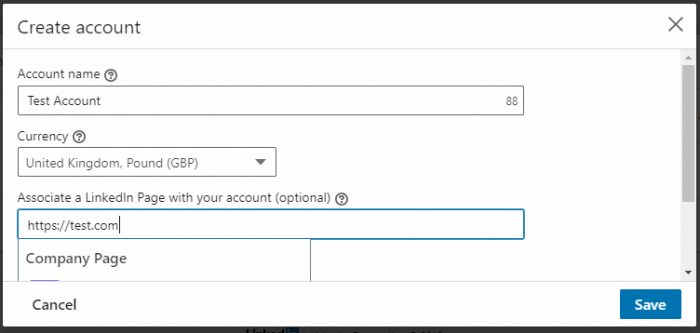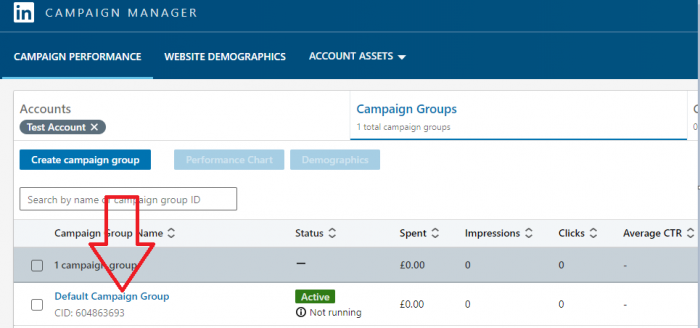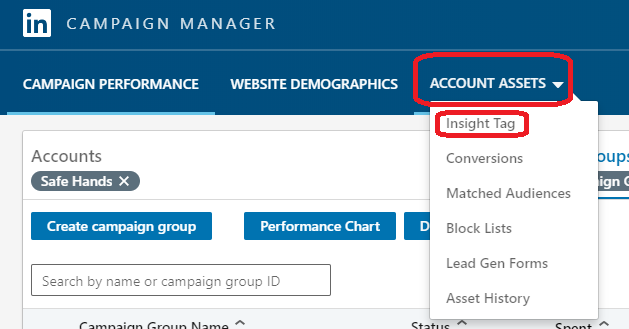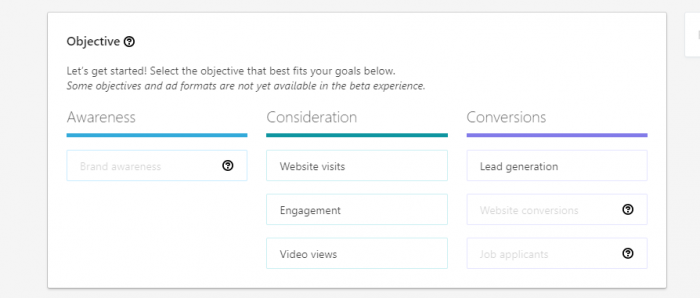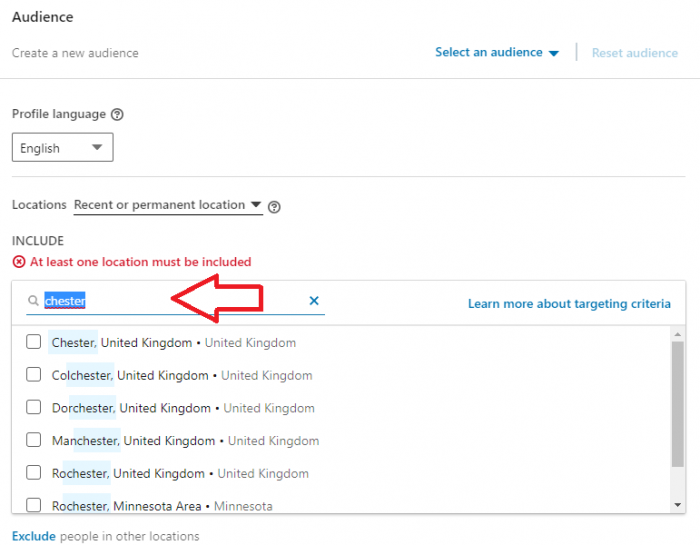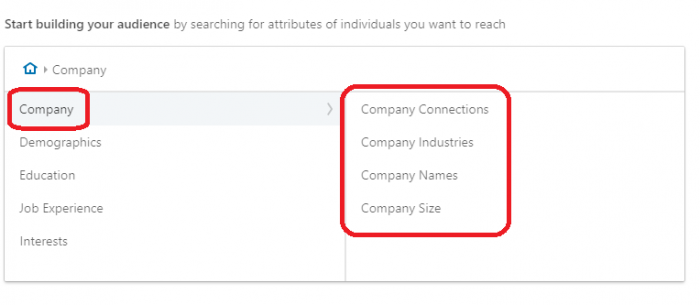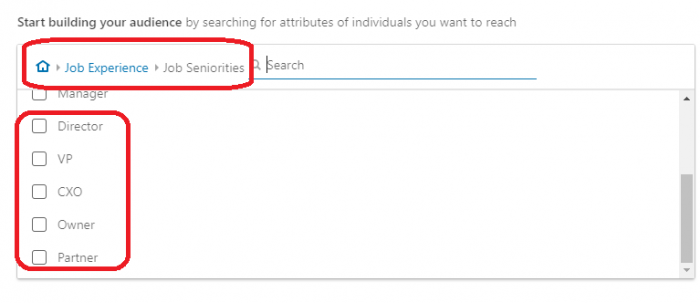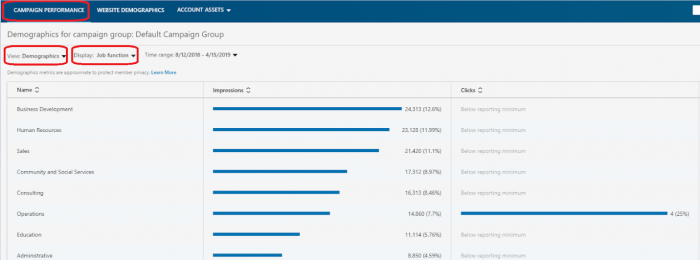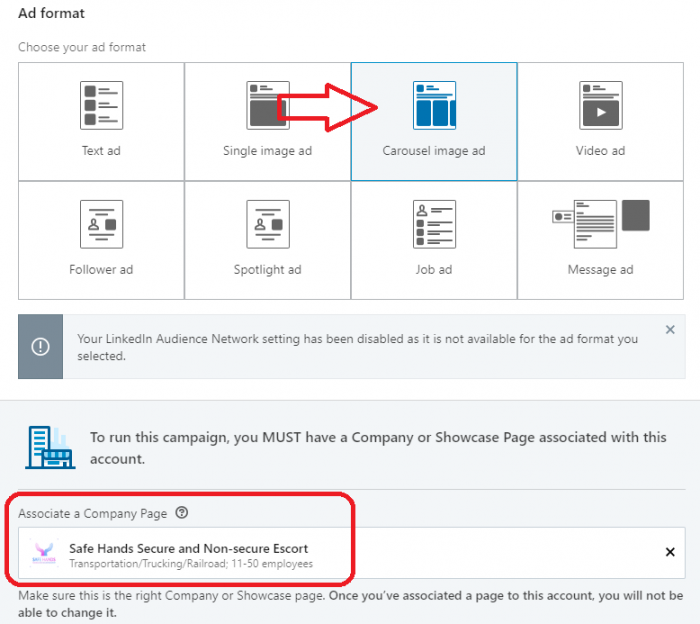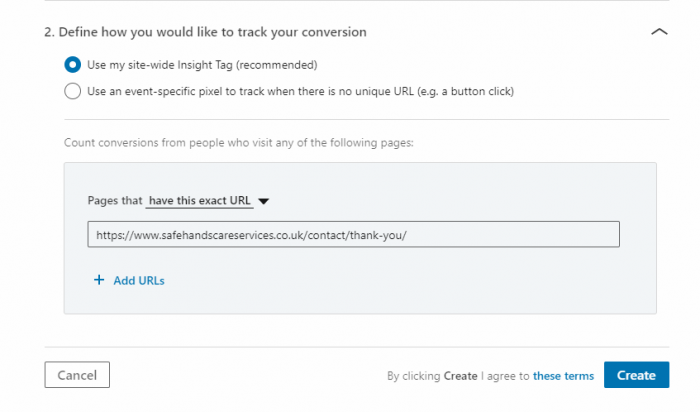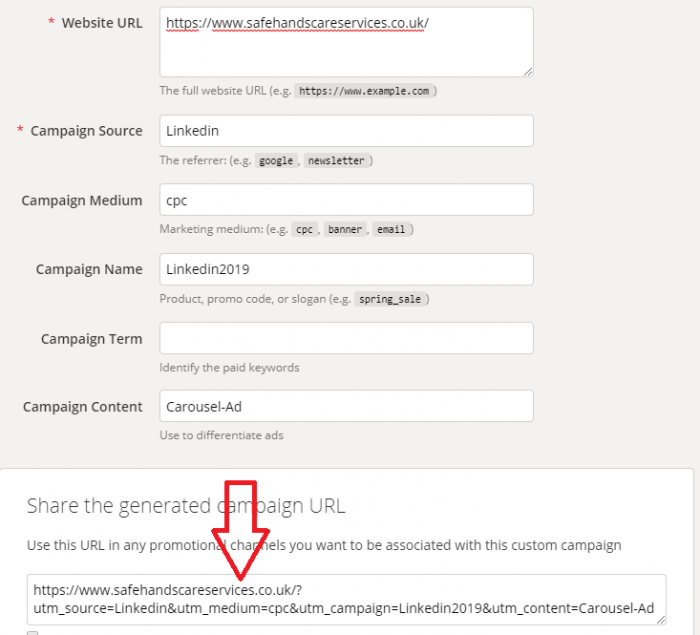Advertising online allows marketers to make data-driven decisions. That is, they are able to test, optimize and re-test in order to deliver high quality leads and sales at the lowest cost possible. Everything is trackable, reportable and literally at your fingertips.
That is not to say however, that you are not able to waste a great deal of money when advertising online. Many platforms such as Google Ads, Bing Ads, Facebook Ads and LinkedIn are very easy to use, but difficult to optimize.
LinkedIn, like other platforms, can be very confusing at first. There are a number of ad formats and a plethora of different ways of targeting your ads.
Grab a cup of coffee and make yourself comfortable. If your company offers B2B services and/or products then this blog post could make you (and save you) thousands of dollars.
Prerequisites for LinkedIn Ads
You will need to set up a website and an associated Google Analytics and Google Tag Manager account to get the most out of LinkedIn advertising.
You will need to install the LinkedIn ‘Insights Tag’ on your website, and have a specific idea of your target market — i.e. what industry do they work within? What’s their job role? And what age group represents your most profitable customer?
More on this a bit later.
Before you get started, I would strongly advise setting up a business and personal profile on LinkedIn and put together a marketing campaign and strategy without ads (also called an ‘organic campaign’). The LinkedIn Ads will tend to work better when complimented by a strong organic foundation of followers and brand advocates.
You will also want to consider what your ‘offering’ will be. Unlike Google results pages, people on LinkedIn do not tend to respond well to being sold to directly. This is why many advertisers will offer free eBooks, webinars and whitepapers to attract a potential customer’s attention, to ‘warm them up’ before looking to sell anything to them.
Getting Started with LinkedIn Ads
If you’ve not used LinkedIn before then head over to LinkedIn and click ‘Join Now’ — fill in your details to get started. You can then follow the instructions found here to set up a LinkedIn Business Page. Update your profile and page with as much accurate information as possible. You can also tap LinkedIn Ads experts like Snowball Creations to handle this part of your business.
To start creating your paid-ad campaign, head over to their advertising portal by clicking ‘Work’ (near the header/top right menu) and then ‘Advertise’:
Then click ‘Create ad’.
Next, set up your Ad account by clicking ‘Create Account’ and then filling in the details.
Nearly there! Now create a Campaign Group — this is just a folder that will hold all of your advertising campaigns. You could name it something like ‘Summer Campaign’ or just name it the same as your business.
Now click on ‘Account Assets’ and then ‘Insight Tag’. You will need to grab the code and add it to the footer of your website, or apply it via Google Tag Manager.
Applying the tag to your website is important as you cannot track the success of your advertising campaigns without it. You’ll also not be able to market specifically to people who have already visited your website.
Next click into your campaign group, and click ‘Create Campaign’.
Choosing an Ad Objective
Give your campaign a name and then choose an objective:
There are many options when it comes to choosing an advertising format on LinkedIn. First you’ll need to choose an objective, and then a corresponding ad format.
This can get a little confusing and overwhelming if this is your first advertising campaign.
Website Visits: Select this objective if you want to drive traffic to your website.
Make sure you have a specific landing page to send your LinkedIn traffic to — this will normally require a prominent contact form and a specific call to action. See Moneypenny’s answering service’s website for a typical example.
With this objective you can choose from several ad formats: text ads, sponsored content, dynamic ads, and sponsored InMail.
Engagement: Select this objective to get the maximum number of likes, shares and comments on your post. The advert will also contain a ‘follow’ button to get more likes on your business page.
There’s only one ad format available with engagement campaigns at the time of writing, which is sponsored content.
Video Views: As you would expect, this is for optimizing your ad for video views. Video ad is the only format available.
Lead Generation: A popular choice of ad, Lead Generation ads are designed to gain more leads via a form that opens within LinkedIn. The form pre-fills with LinkedIn data, making it quick and easy to submit.
The Possible Lead Generation ad formats are sponsored content (except single image ad) and sponsored InMail.
For now, and just to familiarize yourself with the process, click ‘Website Visits’. If budget allows, you should test each objective on offer from LinkedIn and compare your results.
Building Your First Audience for LinkedIn Ads
Next add the locations you want to target. Keep the location as specific as possible, especially if you are a local business. You should be able to target a particular town or city:
The next stage in creating your ‘Target Audience’ is specifying ‘company details’.
You can target people individually. For example, you can show your adverts specifically to people who work for a certain company or within in a particular industry, and to companies of a certain size and employee number.
Under ‘Demographics’ you can target people by age and gender, while the targeting options in ‘Education’ allow you to target people of different degree types (such as PhD, Bachelor of Science etc.).
The targeting options under ‘Job Experience’ are extremely relevant for B2B advertising campaigns, as here you can specifically target business owners:
By combining demographics with industries and even job titles and roles, the targeting of LinkedIn Ads can become very powerful. In fact, in my personal experience, if a campaign fails to meet expected KPIs, it is very often due to poor audience targeting.
Audiences should be reviewed and refined at the end of every campaign (or the end of every week/month) using the Campaign Performance reports:
LinkedIn Matched Audiences
Using LinkedIn matched audiences and their insights tag, you can target people who have previously visited your website. You can also upload customer and/or CRM data to upsell or cross-sell to potential clients.
You can read more about Matched Audiences here.
Creating Your First LinkedIn Ad
A good format to start with is the Carousel Image Ad format. These stand out more than the Text ads (in my opinion and experience) and don’t take as long to set up as other ads, as long as you have some relevant imagery to hand.
You must have a LinkedIn company page to perform a campaign using the image ad formats.
Add your LinkedIn company page and then choose a daily and total budget. I’d recommend using Maximum CPC (Cost Per Click) bidding to start with and bidding just below the recommended amount — if you don’t get any clicks, you can always increase the bid later.
Conversion tracking is a bit more technical, if you are collecting leads or some kind of online purchase and have a ‘thank you’ page, you can just enter the URL:
You can set up LinkedIn Event Tracking for phone calls and live chats generated by LinkedIn campaigns on your website. There is more information about how to do this on the official LinkedIn guide here.
Next you will need to create your Ad. This part is quite straightforward as long as you have the images required already. Just upload the images and add your headline and Destination URL.
If you are using Google Analytics, create a ‘UTM’ URL so that you can track LinkedIn campaigns easier:
Finally click ‘Launch Campaign’.
Monitoring & Reporting on Your LinkedIn Ad Campaign
Once your campaign is up and running, you can monitor your conversions with the Campaign Performance reports inside LinkedIn’s Ad portal, and also via Google Analytics.
If budget allows, be sure to try out and test each ad format with the same audience and budget. This will allow you to directly compare the cost per conversion or cost per lead that each ad type generates.
You should also test each audience by refining and changing it according to the information gathered via the Campaign Performance reports inside LinkedIn.
Find a Home-Based Business to Start-Up >>> Hundreds of Business Listings.