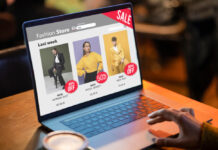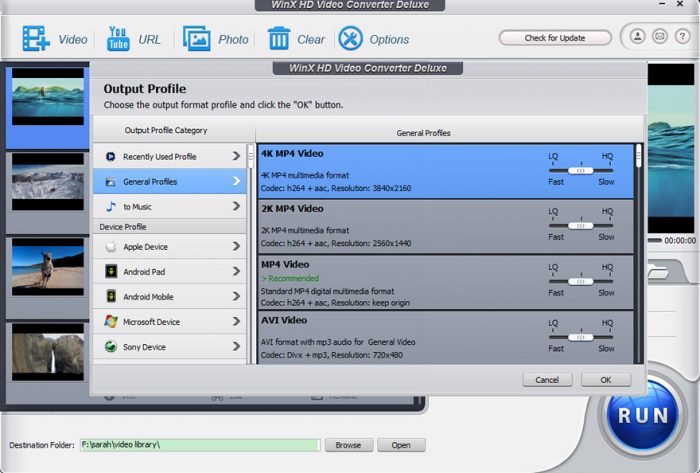New-era devices allow us to listen to music, chat on video, shoot recordings and much more. Nevertheless, the experience of using one can become a bit overwhelming when incompatible unwanted files appear. MOV videos are part of this.
It is very common, especially for Apple users, to encounter the following problem: not all media play proprietary video formats since their players do not have the necessary characteristics to support them. MOV, for example, is a format used exclusively by QuickTime media players. For this reason, more people are deciding to find information on how to convert MOV videos to MP4 in order to avoid all the inconveniences that may arise… Do you want to learn a little more about it? Continue reading!
Recently launched main cameras (such as Canon, Nikon, Olympus), drones with high video quality and the most popular smart devices (Apple iPad or iPhone) have the default MOV format when dealing with 4K resolution and HEVC codec. However, this type of format may have certain drawbacks. Let’s go through some of them.
Possible errors related to MOV videos.
- Incompatibility: MOV has many variations, which can’t all be supported by most players. This can cause a TV, an old computer or a media player (which is not updated) to fail flatly when recognizing the material.
- HEVC codec: High Efficiency Video Coding (HEVC) is a new video compression codec that promises to double the efficiency with respect to the well-known H.264/AVC commonly used on the Internet and in optical storage media. It seeks to reduce by half the bandwidth necessary to transmit video over the Network, especially those of high definition and in 3D. A 4K MOV in HEVC codec video is usually unable to play fluently on Mac/Windows, VLC, QT, Windows Media Player, due to formatting disadvantages.
- Importing issues: Some video editors such as Sony Vegas, Adobe, DaVinci Resolve, HitFilm, GoPro Studio and Windows Movie Maker always suffer problems when importing MOV videos in HEVC codec since their interface does not support these types of files.
How can I fix this?
Some of the ways to offset the disadvantages of MOV videos are as follows:
- Convert MOV to MP4 video format.
- Convert MOV in HEVC codec to MP4 H.264 codec.
- Compress 4K MOV videos to HD videos.
Do you want to try these steps but don’t know how? We have a solution for you! This is WinX HD Video Converter and it is the best option when converting MOV videos to MP4.
Its advantages?
- Input formats will no longer be a problem. WinX HD Video Converter supports more than 370 video format/codec inputs and more than 420 outputs including: MOV, MP4, MKV, AVI, WMV, M2TS, HEVC/H.264, smartphone, tablet, action camera, drone, DSLR, camcorder, etc.
- Protection of CPU and video quality. It offers GPU acceleration and #1 fast speed without overloading the CPU, which translates to 47 times faster real-time speed without the loss of video quality. Amazing, don’t you think?
- Reduction of the size of a 4K video by up to 90%. The best part? This does not compromise its quality.
- Built-in video editor that allows quick and efficient editing of several files. What can you do with it? A lot! It offers features such as trimming, cutting, merging and adding subtitles. All in one tool!
- Provide support for downloading 4K MOV, MP4 videos, etc. from 1000+ video sites. Also, you can trim a long video file into small clips to share them more quickly on YouTube, Instagram, Facebook, etc.
- Reasonable price! And now you can get this remarkable MOV converter with up to 50% price off here!
How to easily convert MOV to MP4 with WinX HD Video Converter Deluxe in just 3 steps?
Step one: Click the Video button to load-in the MOV video.
Step two: Select “MP4” in the output profiles. (H.264 is preset as the video codec).
Step three: Hit the “RUN” button to start the video conversion. And that’s it!
Nothing has ever been as easy and simple as this, right? Do not waste another valuable second of your time and dare to try this amazing and outstanding tool. Are you going to miss the opportunity?
Find a Home-Based Business to Start-Up >>> Hundreds of Business Listings.