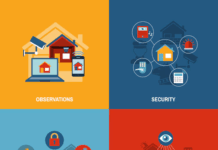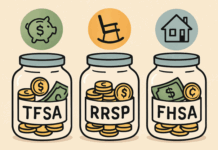You have just bought a new laptop! Keeping up with the latest technology is always a great choice. Since innovations in technology happen at an exponential rate, features are getting updated every 2 to 3 years. Once you have bought a new laptop or desktop, you will have to transfer all the files from the old PC to the new one. If you don’t do the transfer cautiously, you may lose all the important files and programs from your old PC.
There are a lot of methods that you can use to transfer files from one Windows system to another. The file sizes and quantity, laptop types, and your technical confidence will help you in selecting the right file transfer method. In this article, we have consolidated some ways to transfer files and programs from one PC to another. The methods are as follows:
Setting Up an SMB Transfer
A Server Message Block (SMB) is a set of rules for transferring files between PCs over the internet. To transfer the files, follow the below steps:
- Connect both the PCs to a secure network. Public networks can be hacked at any time, hence they are not recommended.
- Change the network settings by designating a workgroup name in the old PC.
- Create the same network workgroup on your new PC. Ensure that the workgroup name is identical.
- Open the “Network” application in the new PC. Your old PC’s name will be visible as it is a part of the same workgroup.
- Access the files in the old PC and copy them on the new one.
It is the fastest and easiest method for transferring a large number of files.
Using an External Storage Device
Another simple way of transferring files from one PC to another is to use an external storage device. Devices like SD card, USB, or an external hard disk can be used to transfer the data. To transfer the files, follow the below steps:
- Connect your external device to the old PC and copy the desired files.
- Eject the device from the old PC and connect it to the new device.
- Copy all the files to the new PC and eject the device.
Copying files is easy, but you will have to do this multiple times depending on the data you are handling. Moreover, you will have to manually select and copy the files, which can cause data loss.
Transferring Via Cloud
Online portals like DropBox, Google Drive, etc. offer cloud storage for your data. You can also use these portals for transferring files from one PC to another. The limitations that you will face will be in terms of storage space, transfer time, and cost. To transfer the files, follow the below steps:
- Create your account on any of the cloud-based services that you wish to use.
- Log in to your service provider and sync all your important files and folders into the cloud storage.
- Open the portal in your new PC by logging in to your account.
- Sync the files and folders on your new PC.
If you haven’t invested in buying more storage space, then you will have to do multiple transfers, which is a big hassle.
Using a Data Transfer Software
This is the easiest and fastest method for transferring files between PCs. You only have to install one data transfer software for this task. Software like Zinstall WinWin, etc. are state-of-the-art software that offer the best results. This software helps you in transferring all the files including software, programs, games, apps, etc. from one PC to another. To transfer the files, follow the below steps:
- Run Zinstall WinWin on both the old PC and new PC.
- Connect both of the PCs to a secure network or an Ethernet cable.
- The software will transfer all the files by default. Click on the Advanced menu to manually select the applications and files that you want to transfer to your new PC.
- Once you have selected all the files, hit the ‘Go’ button to initiate the file transfer.
Here’s a complete guide on how to transfer files from one computer to another.
You can just sit back and let the software do the data transfer task. You will save a lot of time and money by following this method of data transfer.
Find a Home-Based Business to Start-Up >>> Hundreds of Business Listings.